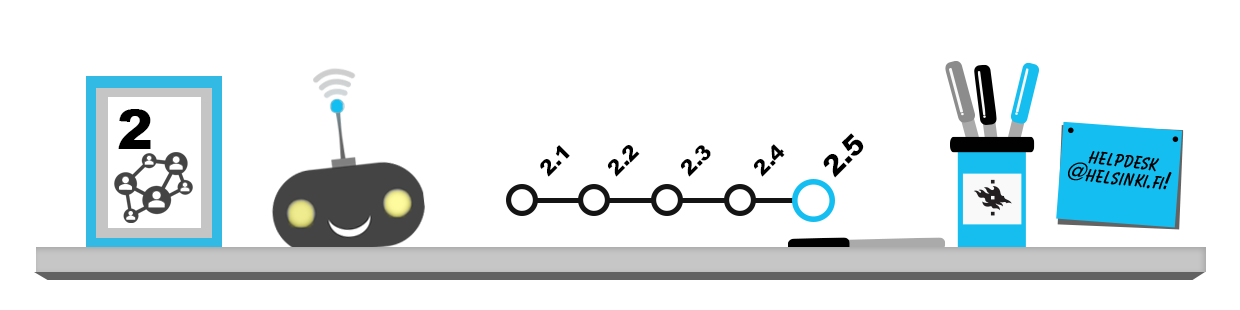
EXERCISE 1 – Studying in an online learning environment
- Acquaint yourself with the online courses available through the University of Helsinki Moodle learning environment by opening the page moodle.helsinki.fi. Log in with your university user name and click the name of your Faculty in the category window in the middle of the following screen. Take a look at the courses available in your faculty. Log out of the service after you are done.
- Log in to the university’s Moodle learning environment, and click on your own name at the top right of the window to access your user data. Make sure that the information is up to date.
EXERCISE 2 – Electronic examination in Moodle using Safe Exam Browser (SEB)
Note: this exercise requires a Windows, Mac or iPad device as SEB only works on those operating systems – Linux, Chrome OS and Android are not supported. In actual examinations, if you don’t have a SEB-compatible device you may borrow one.
- Install Safe Exam Browser form the official download page (the download link redirects to the Sourceforge-site which is a commonly used place for downloading open source software)
- Self register at the Safe Exam Browser Moodle test course and complete the test examination
EXERCISE 3 – Streaming video and video and sound files
- Locate the Unitube service. Are you able to view the video on your device?
EXERCISE 4- Remote access to your home directory
- Try accessing your own home directory remotely. If you have saved any files in your home directory, you can try to download them to your own computer.
- Save this example image file on your UH home directory. Next, open it on another device, such as your mobile phone, your computer or a computer in the UH facilities. Use a VPN connection when completing the exercise!
EXERCISE 5 – Wikis and blogs
- Log in to the university’s wiki service at wiki.helsinki.fi. If you have not yet created your own personal Wiki account, do it now. Try adding new pages and entering text into your wiki space.
EXERCISE 6 – Zoom
- Log in to the University of Helsinki Zoom with your username at helsinki.zoom.us. If this is your first time logging in, please validate your login through the link sent to your e-mail.
- Acquaint yourself with Zoom’s online user interface and switch your date format to match the recommended standard Finnish format (dd.mm.yyyy). Also switch your time format to the 24-hour clock format.
- Create a Zoom meeting and name it Zoom meeting test. Make your meeting non-timebound (Recurring meeting → No Fixed Time) and have Passcode selected from the security settings.
- Download the desktop version of Zoom.
- If your university computer does not already have Zoom installed, you can download it from Software Center.
- You can use Helpdesk’s instructions for installing Zoom on your personal computer (https://helpdesk.it.helsinki.fi/en/instructions/collaboration-and-publication/video-conferencing/zoom#asennus_win10).
- Log in to the desktop version of Zoom with SSO (https://helpdesk.it.helsinki.fi/en/instructions/collaboration-and-publication/video-conferencing/zoom#sign_in).
- Find your previously created meeting using the desktop version and start it.
- Acquaint yourself with the user interface of the desktop version of Zoom.
- End the meeting and delete it.