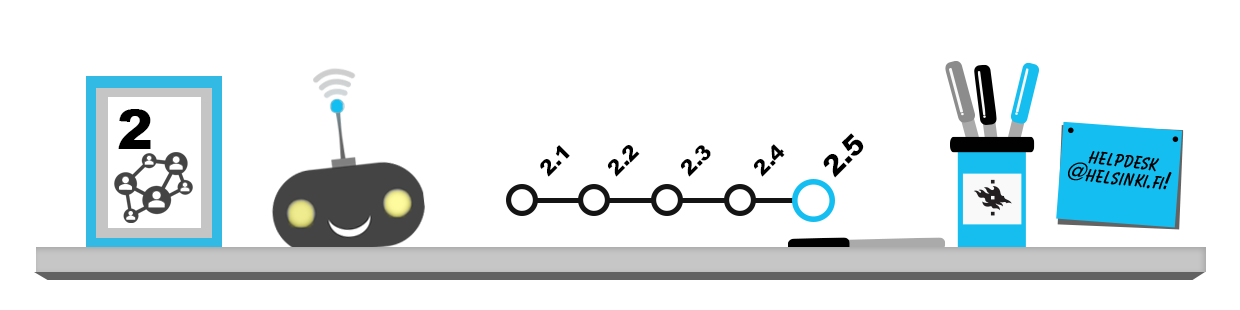Course learning environments
The term “online learning environment” refers to a service accessible with a web browser or application, providing students and staff with a common workspace. It may contain, for instance, lecture materials, more detailed course schedules, exercises, tests and exams as well as a possibility to discuss and to hand in various course-related assignments.
Real-time remote lectures and online remote group work usually use a video communication service, which allows breaking into small group rooms, sending questions and comments via chat and, of course, using your own voice and image to participate in the teaching event in addition to following the lecture.
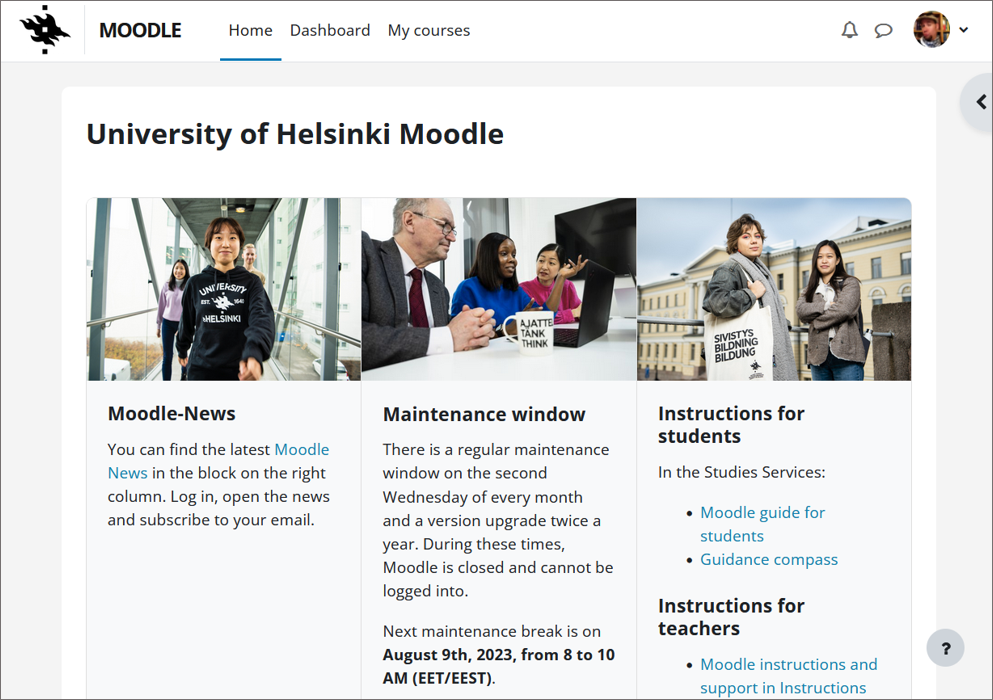
Your online learning will be most successful if you have sorted out at least the following issues concerning your course:
- What will the learning environment be used for during the course in question (e.g. distributing lecture notes, providing course information, handing in assignments etc.)?
- Is there a schedule for using the online learning environment?
- If there is a schedule, what is it like?
- What are you expected to do when using the learning environment?
Course completion is not always evaluated with an examination. Instead, its completion might require participation in discussions carried out in the learning environment or peer assessment of other students’ work according to the assessment criteria provided by the teacher. Most forms of working require cooperation. The teacher has the right to define what you are expected to do and to evaluate your performance accordingly. When participating in online discussions, it is important that you adhere to the Internet etiquette.
Course page
All Sisu implementations have their own course page where teachers can add information, links and material for students. You can find all the teaching offered at the University and the related course pages under Courses in the Studies service. A link to the course page can always be found in Sisu, as well. After being accepted for a course, you can see the course pages of all your own courses under My Studies in the Studies service.
You can check the course completion methods and other key information on the course page The information on the course page is generally open to everyone, but the teacher can choose to make some of the content only available to the course participants. Content that is restricted to participants typically includes access instructions and a password/login key to any separate learning environment such as Moodle.
Moodle
The University of Helsinki mainly uses the Moodle learning environment, to which which you log in to at moodle.helsinki.fi with your university username and password. For some courses, other environments may be used. These alternative services may include e.g. MS Teams, UH wikis and WordPress blogs.
Moodle offers many different opportunities for online learning. Moodle enables you to take part in online discussions, answer polls, hand in assignments online and take examinations, among other things. A Moodle course can be divided into several time periods, organised under different themes or based on social interaction. Below is a partial screenshot of the Moodle user interface:
Below you can find an introduction to Moodle’s basic functions from a student’s point of view. More information about these and many other Moodle features can be found in the Moodle Manual for Students created by the Educational Technology Services of the University of Helsinki.
Registering for a course in Moodle
Once you have logged in to Moodle you can access course areas. The courses you have registered to are listed on the Overview of the My courses page. Most courses are added automatically when you register to a course in Sisu while some enrollments are carried out by the teacher or by self-registration.
If self-registration is possible, you can access the Moodle course area immediately without the teacher having to do anything. In the best case scenario, you are registered automatically for the course’s Moodle area by registering for it in Sisu. However, be prepared to wait for this for a few hours or possibly until the next day.
However, often you are required to know the course key, or password, that Moodle will request you to provide the first time you try to access the course area. A key symbol is displayed for the courses that allow self-registration. You can find the key on the course page or you may receive it from the coordinating teacher via email.

Open self-registration without a password is less common, and is mainly used for general self-study courses. This self-registration method is marked with an arrow icon in the course information in Moodle.

Please note that often registration via Moodle only does not count as a course registration. Therefore, always check the course catalogues for more detailed registration instructions before registering for courses!
Profile information
You can access your profile in Moodle by clicking your name at the top right corner of the browser window after you have logged in. From the menu that opens, you can access and change your information, read incoming messages and view assessments. The image below shows the Moodle profile for the student Raymond.
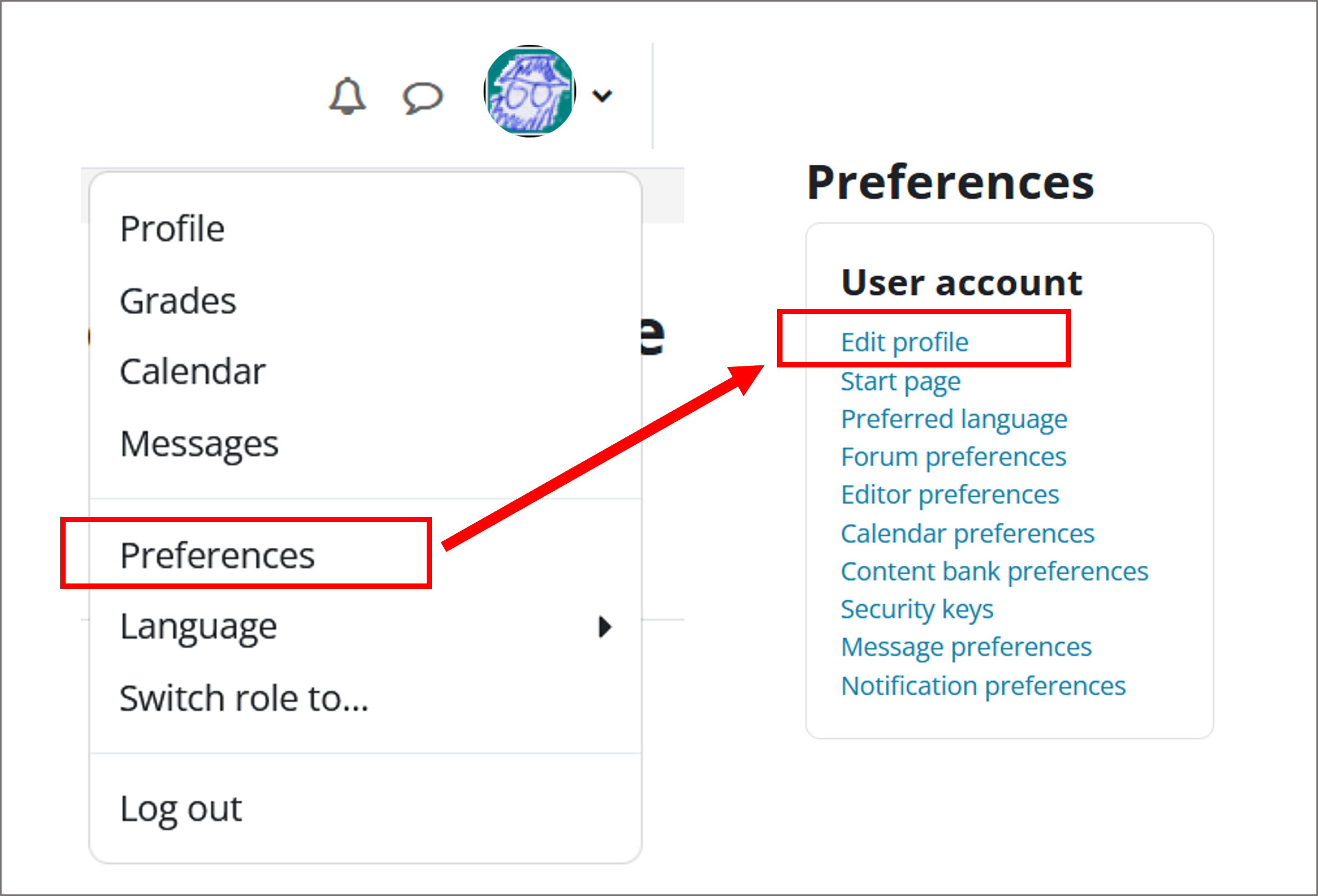
You can edit your information by clicking the Edit profile link (shown in the image above). On the editing page, you can, for instance, change the default language used in Moodle, add a profile picture, choose how to receive notifications from the discussion forums or edit your contact information. Related instructions can be found in the Moodle Manual for Students.
Course communications may take place in many other tools in addition to Moodle, so it may be very useful to update your profile information!
Moodle activities
In Moodle, you will usually find more detailed information and schedules for completing the course, the necessary materials and the activities that you may need to complete. Some activities may require that certain conditions have been met before they can be opened, like the final exam of the digital skills course.
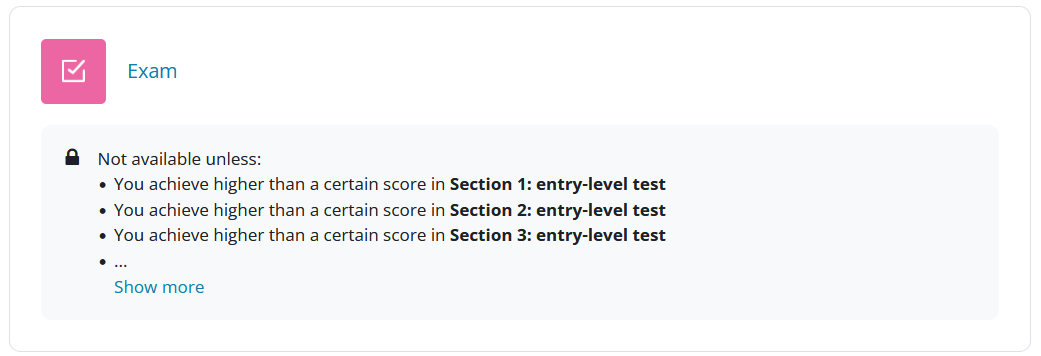
If the remote lectures are available on the course, you can usually also find a link to these.
Grades and activity tracking
If the scoring of different assignments and possibly the final assessment of the course has been done using Moodle’s assessment tools, you can find your results in the Assessments section in two ways:
- Choose “Grades” in the navigation menu on the front page of the course.
- You can also choose “Grades” from the pop-up menu from your profile picture in the upper right corner. This will take you to a page where you can browse the grades on any course you have registered to
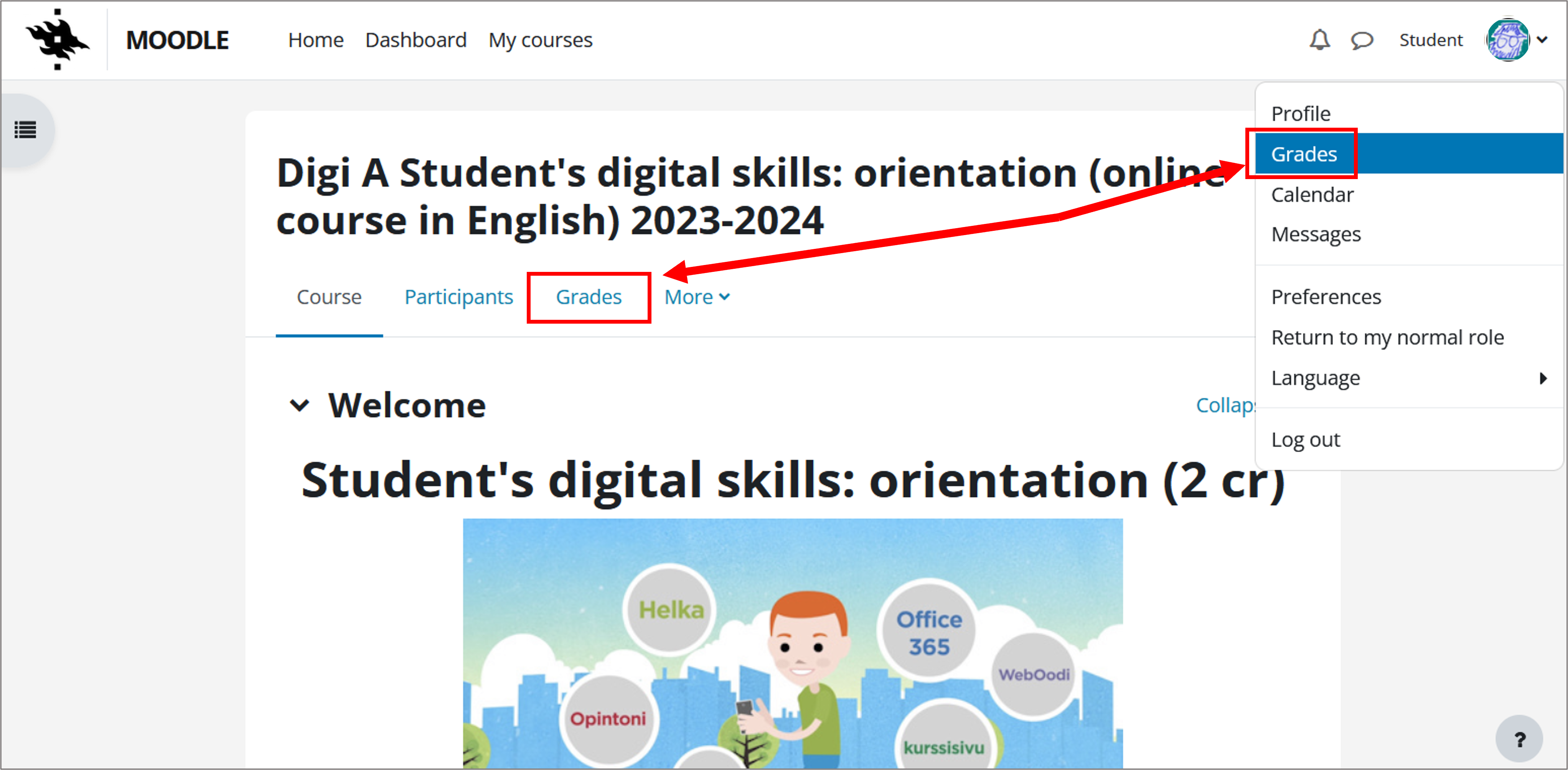
Courses with plenty of tasks may also have an activity tracking enabled on the right-hand side where you can see which activities you have or have not completed and which are in progress based on colour coding. You can access an activity by clicking on this bar.
![]()
MOOC
MOOC is an abbreviation of the words “Massive Open Online Course”. It refers to a free-of-charge online course that is open to all. MOOC course materials can be text materials, online lectures, remote workshops, forum discussions, various assignments or nearly any online learning materials. MOOC courses do not have a typical duration, structure, platform or number of participants. Instead, the course organiser decides what the course will be like.
The University of Helsinki organizes MOOC courses at Digicampus and MOOC.fi.
In some degree programmes, a MOOC course may also be included in the studies for major students, although this is fairly uncommon.