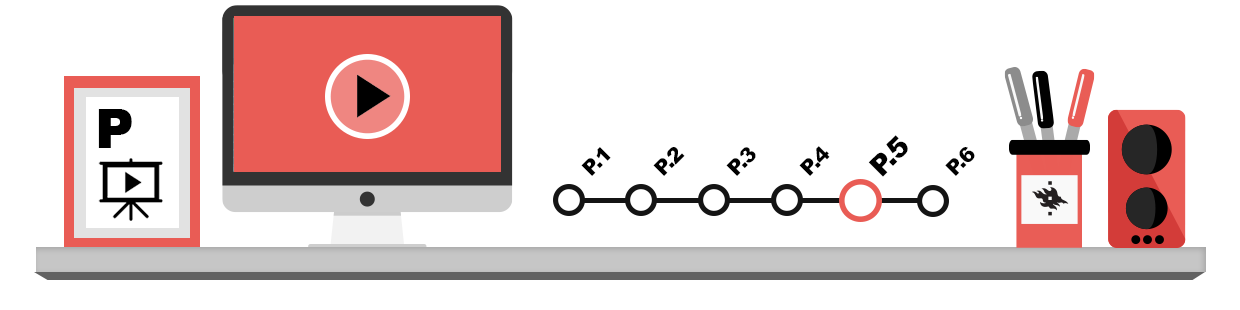
EXERCISE 1 – Linking and embedding data
In this exercise, we will try different methods of importing and linking data. The programs used in this exercise are Word and Excel.
- Save the files called My budget and Plan in your exercise folder.
- Open the workbook “My budget” with Excel.
- Import the spreadsheet in My budget to the document Plan so that the spreadsheet shows all your income and expenses. insert the spreadsheet as an embedded object under the first paragraph of the document so that you can edit the spreadsheet in Word with the Excel tools.
- Import the graph from My budget to the document, under the spreadsheet.
Next, import linked data so that they change in the target file when you edit them in the source file.
- At the end of the first sentence in the second paragraph of the document Plan, link the date at the top of the Excel spreadsheet. Link it so that the date will change automatically in the document whenever it changes in the spreadsheet.
- Link the whole spreadsheet at the end of the same paragraph. Set this link, too, so that it is updated in the Word document when you edit it in Excel.
- Save both files.
Next test whether the links work.
- Open the workbook My budget with excel and change the date in the Updated cell. Change the values in the student loan cells to 0, and the number of working hours to 40. You will see that there were many changes to the workbook, and a formula also changed.
- Save the changes you made to the workbook and close it.
- Open the document Plan with Word. The program will ask you whether to update the document data. Accept.
- Check the changed data; the date in the paragraph and the data in the spreadsheet below it. You will also notice that the first spreadsheet and graph have not changed.
- The first spreadsheet does have a connection to Excel. Try out the connection by double-clicking on the spreadsheet; you will see that the spreadsheet opens into Excel and that the menus and buttons are those of Excel. Now you can edit the spreadsheet using Excel commands; change the background colour of the cells.
- Save the changes and close the files.