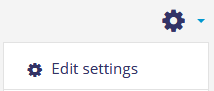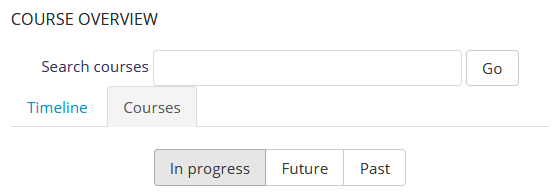Teacher! Trouble finding your course on the Dashboard? Have you noticed that the end date of your course area is a year after creating the course?
Please check that the course start and end dates are correct. Afterwards, your Moodle course will be correctly displayed on the Dashboard default view, on tabs “In progress”, “Future”, and “Past” – for students as well!
Instructions:
1) Go to your Moodle course area.
2) Go to Edit settings (gear menu in the upper right corner).
3) Set the correct dates:
Tip:
- The start date can be e.g. the date of the first lecture or the day the preliminary assignments are published.
- The end date should be a date after even the last assignment/exam on the course has been completed. If you use Moodle to grade submissions, the end date should not be before the date the grades are published.
4) Save and display.
Now the courses are displayed correctly in the list of courses on Dashboard:
Start date and end date do not close the course area from course participants. If you want to close the course completely, change the setting Course visibility in Edit course settings. Hidden courses are shown last on the lists on tabs “In progress”, “Future”, and “Past”, and the course links become grey.
When you use a few minutes of your time to edit the start and end dates
- you make finding the course areas much easier.
- the course area does not move to the “Past” tab on a wrong date (= one year after creating the course).
- students do not unenrol themselves from courses because of their chaotic Dashboard. If the students unenrol from the course, all their submitted assignments and grades are no longer visible.
Tip: If the “In progress” tab on your Dashboard shows courses that have already ended, you can move them to the right tab with only a few clicks (see the previous instructions). In this situation, you do not have to find the correct course start and end dates; it is enough to set the current date as the end date and then save the changes.