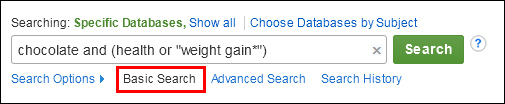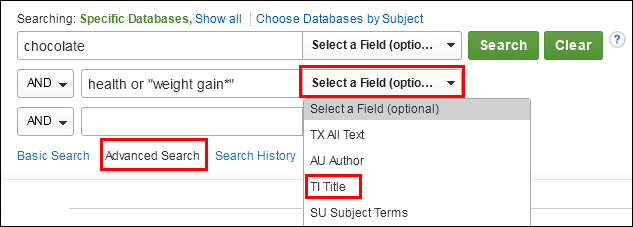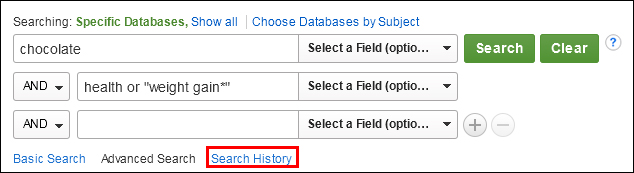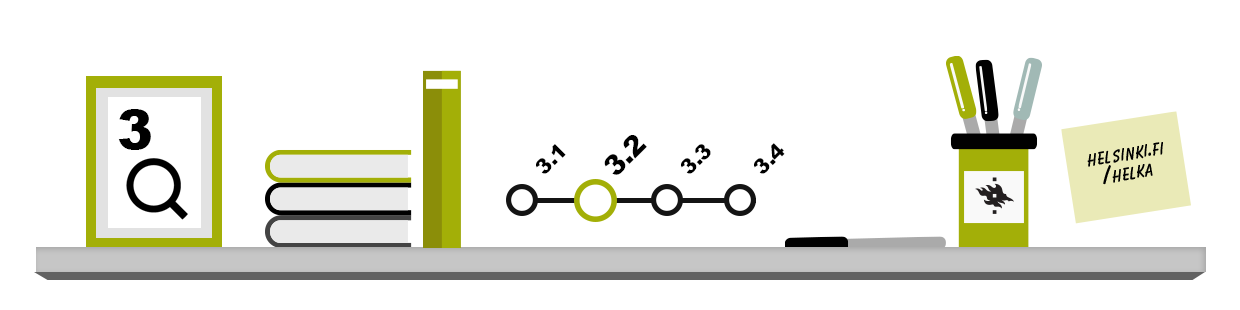
On this page, you will learn how to use the basic search form and advanced search form. You will learn how to use different kind of search techniques in practice.
Helka’s frontpage has the basic search by default, which you can filter with different options. In the image, the arrow on the frontpage of Helka shows the location of the basic search. Click Advanced search on the frontpage to open the Advanced search.
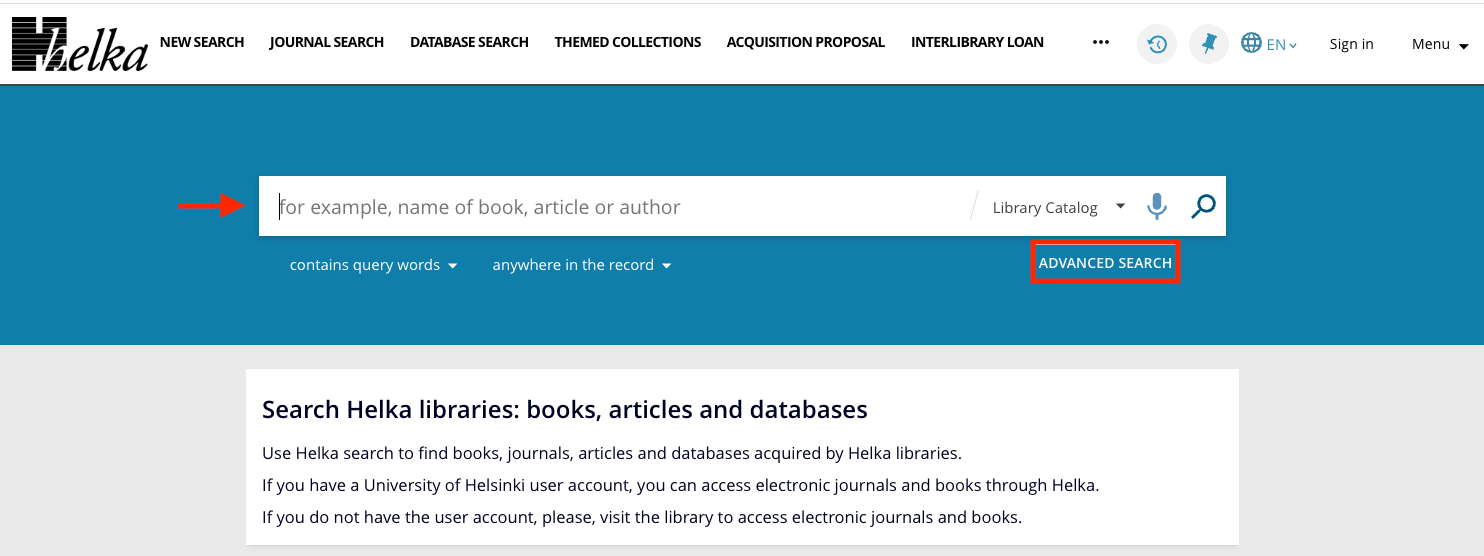
Helka’s basic and advanced search
Helka’s basic search is sufficient in most information seeking situations, such as when you are looking for a specific book in the library’s collections. In Helka’s advanced search, you can combine words in a more versatile way than in the basic search.
The following are examples from the database Academic Search Complete (EBSCO). You can access the database through Helka by entering “Academic Search Complete EBSCO” as the search word in Helka.
How to Use the Basic Search
Enter your search terms and search techniques in the find box and then click on search. The basic search form lets you create a search with Boolean operators (AND, OR, NOT). You can also truncate the words and use phrase marks. You have to write yourself AND/OR/NOT between to search terms.
For more information, you can watch the basic search tutorial: EBSCOhost Basic Search – Tutorial (YouTube). Duration 2 min 11 s.
How to Use the Advanced Search
The Advanced Search form lets you focus your search. You can use the multiple search fields to narrow or broaden your search. Before you do searches it is good to check what kind of fields database offer. For example in library catalogue one way to limit your search is for book titles.
Enter your search terms in the field and choose the field e.g. author, title, subject terms or journal name. Select a Boolean operator (AND, OR, NOT) to combine your search terms.
For more information, you can watch the advanced search tutorial: EBSCOhost Advanced Searching – Tutorial (YouTube). Duration 2 min 36 s.
Search History
In many databases, users who are logged in can create search alerts or save their search history for later use. To do this, you must create an account in the service. All searches you have done during your session are available from the Search History. It is possible to compare and edit your previous searchers.
For more information, you can watch the search history tutorial: Using the EBSCOhost Search History – Tutorial (YouTube). Duration 2 min 12 s.
If you need more information how to do searches, you can find info/help/guide buttons from the database.