SSDs (solid-state drives) are much faster than old-school hard drives, making it possible to get a few more years of life out of an old, slow computer by upgrading it to a faster drive. This is written after the following updates:
- Upgrading a 2008 White (pre-Unibody) Macbook 4,1 (Core 2 Duo 2.1GHz 1GB RAM) with a Kingston SSDNow V300 SSD and 4GB RAM
- Upgrading a 2009 (pre-Unibody) Mac mini 3,1 (Core 2 Duo 2.26GHz 4GB RAM) with a Crucial M500 SSD.
- To identify your exact model of Mac, go to EveryMac.com.
First of all: It’s worth it if your Mac is around five or six years old. It makes a big difference in daily use for fairly low cost.
Just one catch: Not all SSDs will always work as fast as you’d want. You need to be careful when choosing your brand, since many Macs built around 2007–2011 come with the buggy Nvidia MCP79 SATA controller. Those Macs will not work with their full 3Gbps link speed with a lot of current SSD’s, instead falling back to 1.5Gbps only. The bad combination might give you other issues as well. Even if you can’t get 6Gbps like modern machines, you’re still much better off with 3Gbps than 1.5Gbps if you have a choice. You can check if you have the MCP79 by going to the upper left hand corner Apple menu, choosing About This Mac, More Info, System Report and the SATA section. Here, you’ll also see the negotiated SATA link speed.
SSD’s that have the Sandforce SF-2281 controller are most problematic, and the SF-2281 happens to be one of the most common ones. In short: Nvidia MCP79 + Sandforce SF-2281 = no good.
The Kingston SSDNow V300 I chose for the White MacBook 4,1 has the SF-2281, but since the MacBook doesn’t have the MCP79 and doesn’t support 3Gbps SATA in the first place, there’s no issue. See EveryMac.com for your machine’s specs. The Kingston is a top-value Sandforce drive.
However, the Mac mini has the Nvidia MCP79 controller, and after extensive googling I found out I couldn’t use the Kingston or other Sandforce SSD’s, at least not at maximum speed. Also, one of the most popular and reliable drives, the Samsung 840, was reported as having compatibility issues as well. This ruled out most SSDs for this machine, including Intels, Samsungs and SanDisks. OCZ was an option since they have a firmware update to fix the SATA 3Gbps issue even on their Sandforce drives, but their reliability record is appalling, so I went with the Crucial M500, regarded as reliable. The M500’s controller is a Marvell, and there were online reports of the M500 functioning full-speed with the Nvidia MCP79 controller. And yes, it works fine at 3Gbps, as you can see from the screenshot above. Installation went without a hitch and the old machine is now almost like a new box.
While you upgrade to an SSD, it’s worthwhile to do a clean install of OS X while you’re at it, instead of cloning your old setup. Install the latest version your machine supports. This, again, can be found on Everymac.com. In my case, the Mac mini went all the way up to OS X Mavericks, while the Macbook got OS X Lion.
The best how-to’s for actually changing the drive can be found in the Videos section of OtherWorldComputing’s site, complete with cheesy “OWC ROCKS!” hard rock soundtracks!
All in all, two successful updates, giving a new lease of life for a couple of old Macs.
[Edit 10 Sept 2015: The Mac mini that got the SSD in January 2014 also got 8GB RAM and Yosemite in summer 2015. On Yosemite, it’s a bit slow under heavy loads, but OK for everyday work, and I still expect to get a year or maybe even two out of it. That said, I wouldn’t pay for upgrades for a Mac that’s more than five, max six years old.]
http://www.youtube.com/watch?v=tIiSaunTWWM

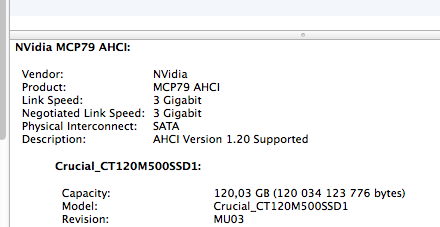
Jon, I’m running a 2.26 Core 2 Duo GHz Late 2009 Mac Mini – so a bit different and I’ve done things in a different order. I upgraded to 8GB of RAM around 2 years ago. That made a huge difference when a browser is running multiple tabs – things like Google Maps especially. Before that I was constantly having to kill my browser to keep my machine running.
I’ve kept my OS up to date which has been fine until Yosemite. It slowed down a little with Mavericks but nothing to complain about. Now my boot time is around 2m20s. It’s OK when up and running but not quite like it used to be. I tried clearing some space on the HDD, repairing permissions, deleting the PRAM and confirming the boot disk and restarting from there but no joy with the boot time. I’ve considered trying to go back to Mavericks but obviously I’ve ended up on this blog wondering if an SSD will be my saviour! Quite tempted by the Crucial MX200 500GB.
Kiitos for this article, Tuukka.
hi Tuukka,
i hope that you can help me to understand what problem my SSD have into my iMac…
firstly, the complete specific:
– iMac 27″ Intel i5 2011 (12.2) with 32GB RAM and 512MB Graphic Video. OSX is Snow Leopard 10.6.8
– Primary SSD is CRUCIAL M550 6G 256GB (i have removed the original 3.5″ HDD and insert the SSD with the ADAPTA DRIVE by OWC)
– Secondary SSD is SANDISK Standard 6G 256GB (i have removed the SUPERDRIVE unit and insert the SSD with the DATA DOUBLER by OWC)
the problem… the SANDISK SSD have very strange performance… i am using AJA TEST SPEED (Black Magic Speed Test not start/work on my OSX, i don’t know why) and the speed are sometime good, sometime poor… it go from 50-60Mb/s to 180-200Mb/s for WRITE speed… READ speed are ALWAYS the same, about 220-240Mb/s
i have used the SANDISK SSD into my older iMAc 20″ 2007 Aluminium, and it work PERFECT and WITHOUT any problem… but into this Optibay Slot this seems to have some anomaly…
please, see the attached picture, the SATA have a 6G connection for both SSD unit, but the SANDISK negotiate at 3G…
– System Profiler
http://i61.tinypic.com/28jb9kz.jpg
– Aja Speed Test
http://i59.tinypic.com/2w236uq.jpg
what i don’t understand is the performance of the speed… why 50-60Mb/s sometime??? the SSD go into SLEEP MODE???
is my intention to use the secondary SSD for another OSX (Maverick or Yosemite) but if these are the performance i don’t want to risk to have a faulty OSX installation…
i have try to copy a Virtual Machine file (approximately 9GB of disk space) directly from CRUCIAL to SANDISK… very very slow to transfer the file…
also, i have try to copy a MKV file (about 3GB)… better, but not impressive…
can you have some suggestion to resolve the problem? i have to forgot to use the Optibay for my secondary OSX? i have to open again the iMac and swap the SANDISK with the third SATA port? this operation is more complicate…
wait for your news.
thanks and best regard
Andrea
Recently I did an SSD-upgrade on my Late 2009 Imac / Yosemite. I did a ‘Fusion-Drive Do-it-yourself’ with a 2 TB WD HDD. I installed the 256 GB Samsung 840 evo instead of the optical drive – but unfortunatly got the 1,5 Gb Link Speed. So after reading this very good post I changed to the 240 GB Crucial M500 and everything works fine. 3 Gb Link Speed from the very beginning and a very good performance on everything – like a new computer! I thought about the Crucial MX100 but there was so much praise here on the M500…and still on sale.
Kind Regards – Carsten
I just wanted to let you know how helpful this post was. A friend recently upgraded, and gave me her old Late 2008 Unibody MacBook (5,1)–2GB RAM/160GB 5,400 rpm HDD. Using your article as a jumping-off point, I picked up Crucial’s BX100 250GB SSD–negotiated link speed 3 gig. I also dropped in 8GB RAM while I was there :-)
Oh, and enabled trim through Terminal in 10.10.4:
sudo trimforce enableI just wanted to say thank you for an extremely helpful post–I used this as the basis for my last upgrade. A friend upgraded, and gave me her old 2008 Unibody MacBook (5,1)–stock 2GB RAM, 160GB 5,400 rpm HDD and Leopard.
After much research (again; this post was pivotal), I did a clean 10.10.4 install, purchased/installed 8GB Crucial RAM (~$50 on Amazon) and a Crucial BX100 250GB SSD (~$90 on Amazon). Negotiated link speed is 3 gigs as expected :-)
I also enabled TRIM support through the Terminal
sudo trimforce enable(supported in 10.10.4).MUCH better system; ~$150. Loving it.
Hi Andrea
I had a similar issue with a 500GB MX200 in a 2007 iMac. Reads were fine at 260 but writes were down to 80MB/s.
My problem is that I only have around 10-20GB free space so, presumably, the built-in garbage collection wasn’t keeping up. I run OSX (10.10.4) which allows TRIM to be enabled by typing “sudo trimforce enable” from the Terminal App (after a full backup of course – scary warnings!)
Now I’m getting 160MB/s and expect this to improve as I clear space to more than my hourly write load.
If you don’t break legacy App compatibility; upgrade to the latest Yosemite release, enable TRIM and see how you go.
Good luck McD
I have a 2009 Mac Mini. The Samsung EVO 250GB gave me only 1.5Gb. I returned the Samsung EVO 250GB and ordered a Crucial BX100 250GB from a local webshop. It said on their website that this drive is compatible for the 2009 Mac Mini. Of course all 6Gb drives “work” but the negotiating speed is the culprit.
When I installed the BX100 250GB I was disappointed because it also was set to 1.5Gb! I was on a chat with Crucial on their website and they suggested there must be something with “garbage collection” and to fix it I should take out the drive and let it stay connected to power only (no data connection) for at least 8 hours and the drive would fix itself. This sounded like a crazy solution but ok, I will try it. To my my amazement this really worked! I get at least twice the speed I had on 1.5Gb (209 MB/s write and 268 MB/s read on Black Magic Disk Test). So my conclusion is that Crucial SSD drives work with the NVidia SATA controller in the 2009 Mac Mini. I guess this should work also with other Crucial SSDs.
I wrote on my last post about success with the Crucial MX100 250GB that got 3Gb on my Mac Mini 2009. But when I upgraded from Mavericks to Yosemite it fell back to 1.5Gb. After I installed Trim Enabler it went back then to 3Gb. But after the lateste OS X 10.10.5 upgrade it seems to have fallen back to 1.5Gb again! This is strange and I have to try the trick with the drive attached only to power for some hours again to see if it helps.
Back again! After upgrading from OS X 10.9 to 10.10 – the drive was back to 1.5Gb :-(
I tried resetting pram, reinstalling Trim Enabler and other stuff with no luck. So I thought I would go for the power-only trick again and took out my Crucial SSD BX100 and let it stay on power-only for 8 hours. That seems to be the trick. It is now back on 3Gb! I wonder if any other drives would be fixed this way (like the Samsung EVO). Let me know!
I Installed a Crucial M500 120G SSD on a 2009 Mac mini and it worked!
Thanks :)
Is it possible to put a 500 GB Samsung 850 into an early 2008 17″ MBPro 2.5 Ghz Core2Duo ?
or is there a better SSD for this mac ? Or will any SSD be incompatible with this link speed ?
The MBP has Intel ICH8-M AHCI: Link Speed: 1.5 Gigabit. Negotiated Link Speed:1.5 Gigabit
thanks for this interesting post. I have an iMac early 2009. Four days ago I replaced the HDD with a SanDisk Ultra II 960 GB. When I ordered this SSD I didn’t know anything about these discussions about the negotiated speed with MCP79 but, in the end, I have probably been just lucky, because I can see a negotiated speed of 3Gigabit. In fact, as fas as I know this Ultra II has a Marvell controller, Marvell 88SS9189 to be precise.
Overall I’m quite satisfied with the replacement: I can’t reach the SSD max speed of 500MB/s, because my iMac is not SATA3, but I can get to 200/260 MB/s (write/read) and the overall performance of my iMac has definitely improved.
Hope this helps
Had the same issue SSD compatibility issue on a Mac Pro 13″ 7,1 (MCP79 Nvidia chipset).
Had an ancient 5400rpm sata drive on there, so ordered an SSD, and some ram.
The SSD I ordered – a Toshiba Q300 256G, was almost unusable on it. Toshiba uses their own chipset.
Drive negotiated to 1.5G link speed, but deathly slow, beachball timeouts.
First thought it was cable or the south bridge, as those are common faults. Repaired /replaced those, then got 3G link speeds, but still no good on using the drive.
Replaced with a Samsung EVO and all good.
Bit of a pain in the rear, sigh.
I’m considering replacing the hard drive in an Early 2009 Macmini3,1 with the MCP79. From the comments I see there have been some
1.5 vs 3 GB issues with some of the Crucial drives models. Given that I’m starting from scratch, what is the best choice (MX500, BX100, BX200,MX200 ..)
The old MX500 has low availability and is pricey. The BX100 128GB is the cheapest, the BX200 and MX200 240/250 GB are twice as big
for about $20 extra.
By the way, I mainly run off a Linux partition.
In response to Ken: i am using a macmini3,1 with the MCP79 chipset, fresh install of OS X El Capitan 10.11.1 (15B42). Currently my Crucial BX100 is running only on 1,5GBit Link speed. I am looking into what to do about it, seems Firmware is current (MU02). can not really recommend it. i will see what crucial support has to say about this.
Hi,
Can anyone point me in the right direction. Trying to install esxi on a Mac mini mid 2010. The HDD is not recognised and the controller is an Nvidia MCP89. V1.3. I’ve tried a custom install with the MCP79 VIB but that does not work.
Does anyone know of a MCP89 AHCI VIB file?
Rgds Steve
I am also looking to install an SSD in a MacBook Pro 5,5 (mid 2009) with the NVidia MCP79 controller inside.
Can anyone confirm which current SSD (Crucial BX100/MX200, Samsung EVO 840/850…?) will work at 3Gbps with the MCP79 controller?
So, now i have also received an Email from Crucial Support telling me to disconnect the data lines and leave it running on power only for 6-8 hours. So i booted the mac and stopped it at the “Chosse you OS to Boot screen”, where there should not be any access made to the SSD. Left it Sitting for 8 Hours (and 10 hours on my second try). Makes no difference. Still 1,5 Gbps Link speed. can not recommend. hardware Involved: macmini3,1 (thats a late 2009) and Crucial BX100 with latest Firmware, MU02.
Here: i will paste the contents of the email i received (sorry, its german, bad german too…)
…
Vielen Dank für Ihre Email.
Ich entschuldige mich für die Missverständig, dass ich glabte, dass Sie Sata 1 haben, und Sie bekommen 1.5 Gbps, und das ist die richtige Geschwindigkeit vom Sata 1.
Aber jetzt besteht die Möglichkeit von den Fehlerbehebungsschritten, die Sie befolgen werden, damit Sie dieses Problem lösen können.
Jetzt ist die Garbage Collection Tool zu empfehlen.
Es gibt eine Funktion in unseren SSDs, namens „Active Garbage Collection“. Wenn Sie „Aktive Garbage Collection“ auf dem Laufwerk für einen längeren Zeitraum laufen lassen, werden diese Zellen gereinigt und wird die SSD zu ihrem gesunden Zustand wiederkommen.
In SSDs ist diese Garbage Collection ein Teil der Steuerung und läuft während der Leerlaufzeit, um die Leistung nicht zu beeinträchtigen. Diese Bereinigung erlaubt einen schnelleren Zugriff auf die neu freigesetzten Sektoren.
Lassen Sie Ihre SSD im Leerlaufzustand für 6 bis 8 Stunden.
In einem PC: Entfernen Sie einfach das SATA-Kabel von Ihrer SSD und lassen Sie nur das Netzkabel angeschlossen! Nachdem Sie Ihren PC eingeschaltet haben, wird die SSD in einem Leerlaufzustand, aber immer noch mit Strom versorgt, so dass Garbage Collection funktionieren kann. Lassen Sie den PC für die 6-8 Stunden mit Strom versorgt!
Um zu verhindern, dass die SSD-Leistung wieder erniedrigt wird, können Sie einige Anpassungen in Ihren Strom-Einstellungen vornehmen,:
– Gehen Sie bitte zur Systemsteuerung
– dann zur Hardware und Sound gehen
– zu den Energie Optionen gehen
– Wählen Sie Ändern Planeinstellungen aus.
– Wählen Sie Erweiterte Einstellungen ändern aus.
– Sicherstellen, dass das ‘ Festplatte ‘ Feld auf “nie” ( Laptop-Benutzer wählen Sie ‘ Batterie und Netzteil ‘ ) gesetzt /markiert ist.
Nach diesem Prozess , sollten Ihre Laufwerke Funktionalität und Leistungsfähigkeit wiederhergestellt werden, dann aktualisieren Sie bitte die EFI, und unter diesem Link finden Sie di
https://support.apple.com/de-de/HT201518
Mit diesen Schritten wird die SSD mit der richtigen Geschwindigkeit funktionieren.
Wir entschuldigen uns für irgendwelche Unannehmlichkeit.
Wenn Sie weitere Fragen dazu haben, bitte zögern Sie nicht uns zu kontaktieren.
Mit freundlichem Gruß
…
Further Emails with Crucial Support will follow.
Got good experience (and about 200 MB/s write and 267 MB/s read on Black Magic Disk Test) with Nvidia MCP79 AHCI >> Link Speed: 3 Gigabit on my and my Samsung SSD 850 EVO 250GB in my MacBookPro5,3 (Mid 2009).
I would like to change the 2,5″ Hitachi Sata HDD in my late 2009 Macbook for a Sandisk Ultra II 480Gb SSD. Would this work & improve performance?
Any experiences with this 2009 Macbook & SATA-III SSD?
Thanks,
Markus
Hei TUUKKA YLÄ-ANTTILA,
I have a Macbook Pro Late 2008 5,1 ( SATA 3Gb/s & SATA 1.5Gb/s ) MCP79 AHCI
My question is:
OWC Mercury Electra 3G
Crucial MX200 SATA 6G *Crucial recommended after scanning my system on their website
Samsung 850 EVO (Compatible with SATA 3Gb/s & SATA 1.5Gb/s)
Which of these drives will have optimal performance for my laptop.
Kiitos ….
Markus
I have an early 2009 iMac with NVidia MCP79 AHCI rated at 3gig speed. Which SSD upgrade is most likely to retain the 3gig speed? I thought Samsung is the best.
Mac Mini 3,1 (late 2009) runs fine at 6Gbps with a Samsung 830 256GB SSD.
My wife has an old 2008 unibody Macbook (5,1) with 8 gigs of RAM and I replaced the dead hard drive with a Crucial V4 256 Gb SSD that I had laying around – dead slow. Takes forever to boot and spinning beach balling all the time. So I bought a Kingston Hyper X 240 Gb SSD and no difference – it was almost worse. When I put the SSD’s in a external closure I was able to boot just fine and everything worked snappy – so clearly the problem was not with the drives them selves. When I tried to install OS X on the Crucial SSD it took – drums please – a week (I’m not lying).
I’ve come across a lot of 2011-2012 MacBook Pro’s with faulty SATA-cables (that had similar issues) so I decided to replace the SATA-cable. Didn’t fix the problem. Then I tried putting an old hard drive that I found (that had OS X installed) and boom – everything worked just fine.
Then I started looking in to things and found out that both SSD’s had the Sandforce SF-2281 controller and the MacBook had the Nvidia MCP79 controller. So theres your problem.
Went ahead and bought a Samsung 850 Evo (MacBook sees it as a 3 Gb SATA II drive) SSD and the MacBook is snappy.
My wife also complained that the MacBook didn’t come with a backlit keyboard. I checked and there was a connector on the logic board, so I ordered the backlit module and installed it (a hassle when you have to take everything apart). Now the wife is happy.
Hi all, finally my Mac mini 3,1 late 2009 with SSD OCZ TRION 150 is running at 3GB !!
I had the same problem (limit 1,5 Gb/s) when I restart first time but after a few nights, I am surprised to see now the link at 3GB/s :
So you can consider the OCZ TRION 150.
Hope it could help.
Olivier
Hello, thanks for this information-loaded post which was, by the way, one of the clearest ones I managed to find on this issue.
I acquired a Samsung 850 EVO 250gb for a mid-2009 MBP 17″ without any shadows of doubts about compatibility issues, thinking that ‘all ssds are compatible’.. how wrong was I :) Everybody keeps praising the Samsung EVOs but all I’ve got so far was a hanging El Capitan (scratch) installation process and a kilometer long error log. Now I’m trying the last thing to do – updating the old hdd to el capitan first, maybe that leads to something. The ssd disk works fine in an external casing but the problems start as soon as I connect it at the internal SATA cable.
Apparently the Crucial BX or MX ssd’s are the ones to try next?
Running a white macbook late 2009 (6.1, A1342), intend to install a EVO 850 and replace 4GB memory with 2 x 4GB Crucial 204 pin, DDR3, SO-DIMM PC3-8500 @ 1066.
W.r.t. the SATA controller, the machine profile tells :
NVidia MCP79 AHCI:
Supplier: NVidia
Product: MCP79 AHCI
Link speed : 3 Gigabit
Negotiated link speed : 1.5 Gigabit
Physical interconnection: SATA
Description : AHCI Version 1.20 Supported.
Do we foresee any issue of compatibility ?
EVO850 should work on MCP79 at least 1.5Gb link speed, perhaps even get 3Gb link speed.
In the event people are still trying to update older Mac’s, I was able to put in a Crucial MX300 525g SSD with no real issues while getting speeds of 210 write and 260 read using Blackmagic speed test. Not the best, but this is also a Early 2009 Macbook Pro 5.2 with the MCP79 set. I show a Link speed of 3 G and a Negotiated link speed of 3 G. I am running Yosemite with TRIM enabled
Hi. I have a late 2009 MacBook 2.26 GHz Intel Core 2 Duo and I have just upgraded the Ram to 8GB. I have found a used Crucial MX100 512GB SSD going cheap and am trying to work out if it is a good choice for a drive upgrade. Can you help?