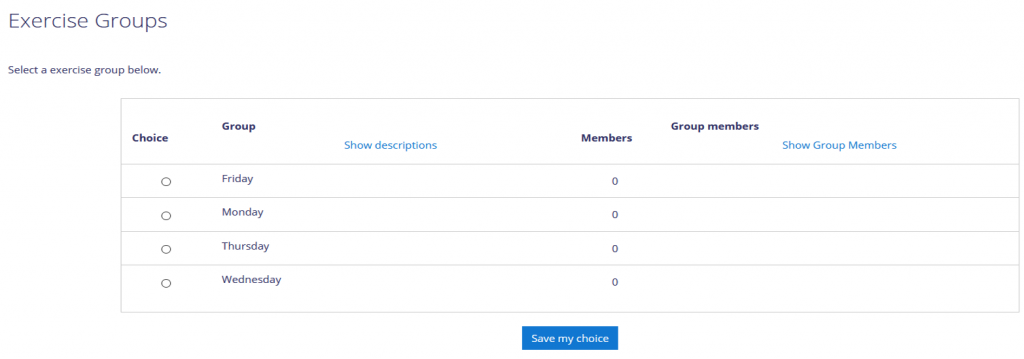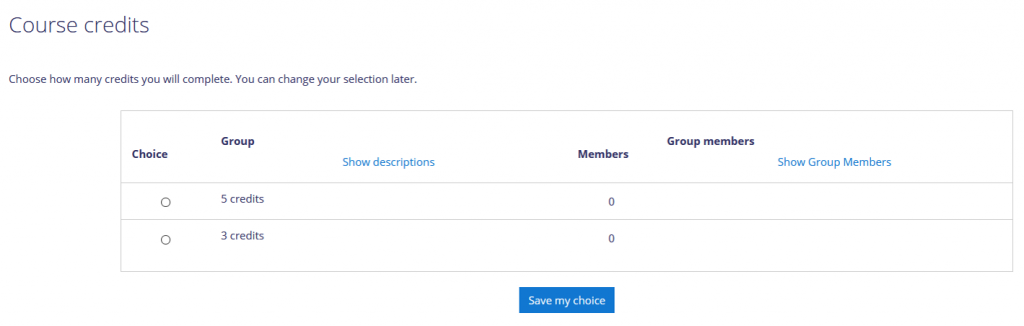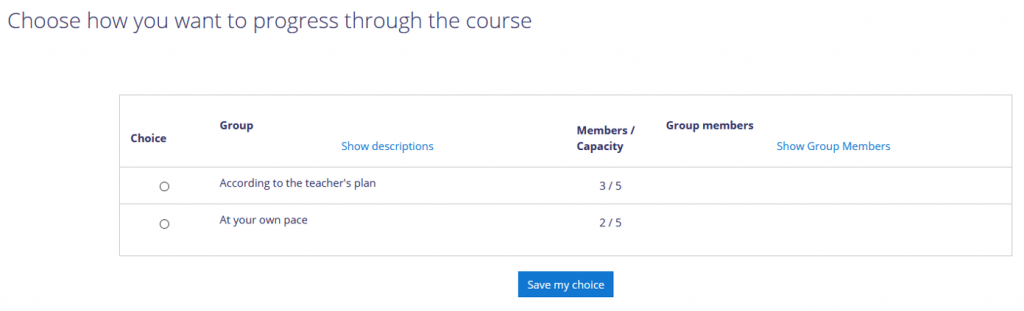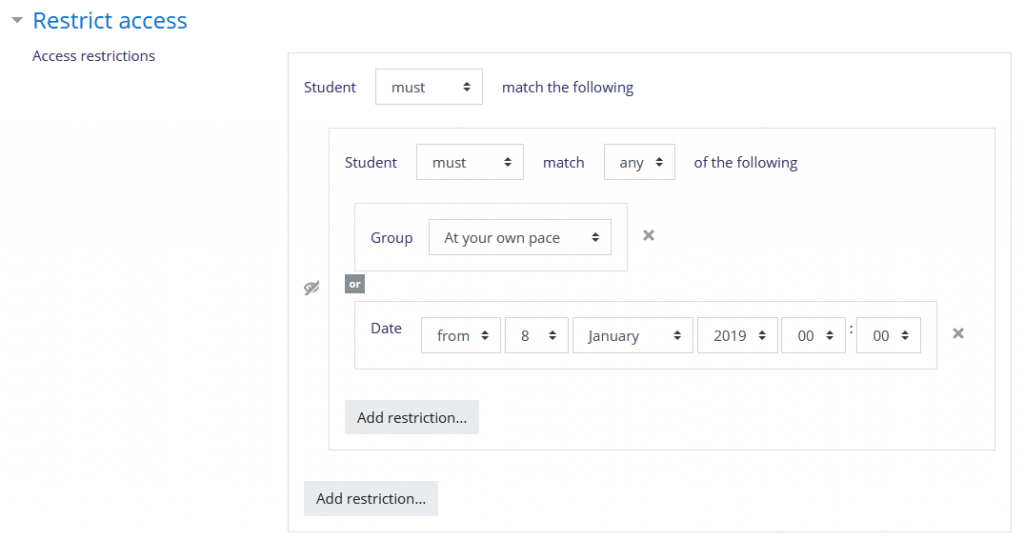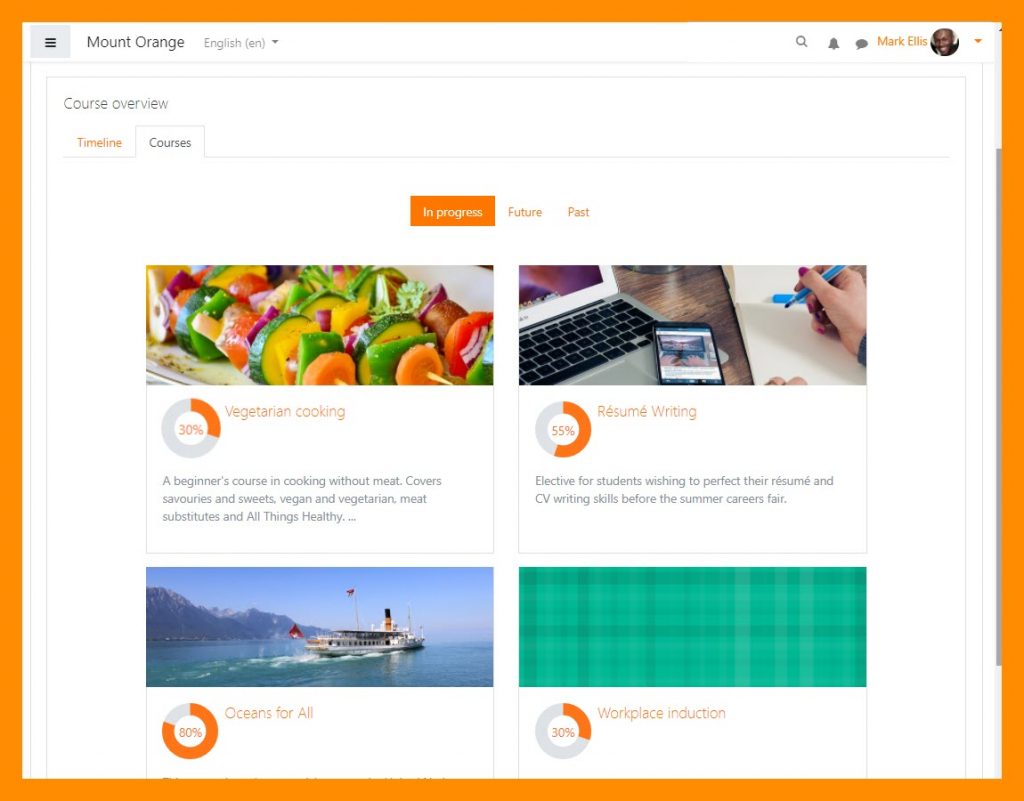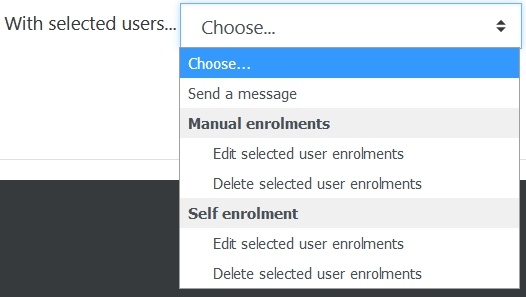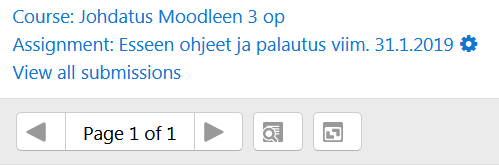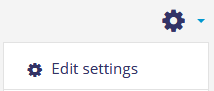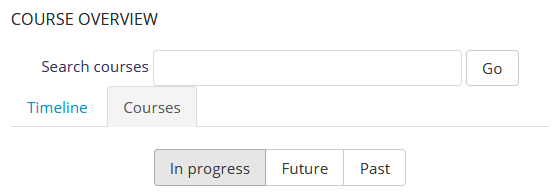Starting from January 2019, University of Helsinki Moodle and MOOC feature a new activity called “Group choice”. The Group choice activity allows students to select their own group from the groups defined by the teacher. Groups can be assigned a maximum size and students can be allowed to join more than one group. Students may also be allowed to change the group later. There are many practical applications for the Group choice activity. Below you will find three cases that teachers have already used in their courses.
How to use Group choice
First set up groups for the course. You can then add a Group choice activity by clicking the “Add an activity or resource” button and selecting Group choice from the list.
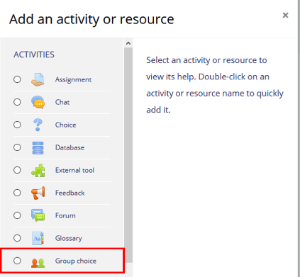
See more detailed instructions
Case 1: Exercise groups
Group choice activity can be used to let the students enrol themselves into exercise groups.
These exercise groups can be used, for example, in a group discussion by defining Separate groups in discussion forum settings.
Case 2: Scope of course
A teacher can add multiple modules to the same course area and allow students to decide how many credits they want to complete.

The student must click on the selection for the group of his choice and save the selection. In this case, the teacher has defined the groups for the course for 3 credits and 5 credits.
According to students’ choices, the course activities can be hidden or displayed with the Restrict Access setting. In this case, the teacher has defined the activity to be shown only to the group that has selected 5 credits.

Case 3: Visibility of course sections
The third example is a course where the student can choose whether to see all the sections of the course at one time or at the pace defined by the teacher.
This allows you to use a restriction set in the Restrict access setting of the section, where you can set multiple conditions for visibility.
The method described above has been used in Learn Moodle Basics MOOC courses at https://learn.moodle.net/.
As you can see from the three cases, the possibilities of using groups will increase. Above all, Group choice activity saves teachers’ time because the students can enrol to the groups themselves. The Group choice is somewhat simpler to use than enrolment key for self-enrolment and a Group choice can be added to the course even after students have registered for the course.