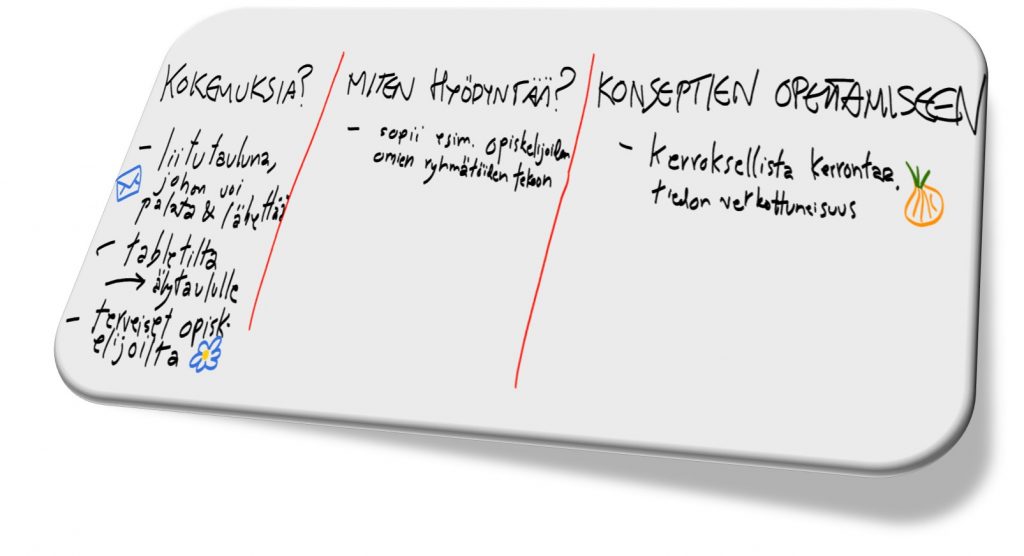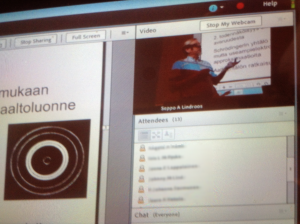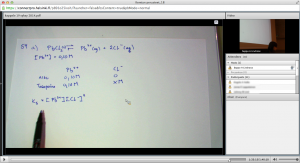Here in Viikki teachers increasingly use online assessment tools, such as Moodle quizzes, as a part of their courses. Implementations include automatically assessed multiple choice questions, calculations, manually graded essays, to name a few. These are used to assess pre-course starting levels, as well as a basis for grading, or the progress of a whole cohort each year.
In our workshop on the Quiz activity in Moodle, one of our pioneering teachers told us about using the Quiz activity as one way of grading students on a field course. Typically, after field courses, both students and teachers return to their home towns across the country, or even across the globe.
What motivated the teachers to experiment with online assessment in that situation, was that paper exams were a hassle to organize.
The teachers came up with the idea to ask the students to write essays online, on questions related to the variety of topics covered on the course. Each teacher added their own questions to the Question bank in Moodle (sort of an database used to build a Quiz), with the help of a simple instruction sheet. After the exam period, they could find the answers to their own questions under the particular question.
| Examples of questions that promote a “deep” approach to learning: |
|
|
Assessing students online sometimes raises concerns about the risk of students copying questions and answers from each other. One solution for this, which the teachers on this course used successfully, is questions that individualize the student well. These include, requiring the student to design a research plan, or to comment the exercises done on the particular course. In addition to possibly preventing fraud, questions requiring students to apply knowledge are considered to promote so-called deep-learning, which implies the ability to connect their skills to different contexts, and to build upon existing knowledge (Biggs, 1999).

Moodle Quiz process
Moodle randomly assigned the questions for a particular student to answer, as each teacher had included two or more questions in the Question bank. The teachers considered that this random assignment was the most distinctive advantage of putting up the assessment online, in addition to the practical benefit of getting rid of the paper work.
Random assignment of questions is the most distinctive advantage, in addition to getting rid of the paper work.
Scaling the grades, however, was not as handy. Moodle scales the points awarded in a Quiz nicely, but way too nicely for certain purposes, such as giving the grade “Pass” only after receiving a certain amount of points, or when the student is allowed to choose to answer only some of the total number of the questions.
So far, on the field course there has been several rounds of online essays as a form of assessment. The only tweak made in the process was the time limits in the exam. At first, the time period when the exam could be taken was limited to 3 hours. After the e-learning support (i.e. the undersigned) messed with the visibility of the Moodle sections, the teachers decided to expand the exam period to a longer one (couple of weeks), when only the time for one student to answer the questions was limited to three hours. This gave more latitude to both human errors and technical failures.
Expanding the exam period gives more latitude to human errors and technical failures.
For teachers in Viikki, workshops for building online assessments can be held upon request (or you can self-study in Moodle), please contact the e-learning staff of your faculty if you’re interested in taking your assessment online!
Reference:
Biggs, J. (1999) Teaching for quality learning at university. Buckingham: Society for
Research into Higher Education.and Open University Press.