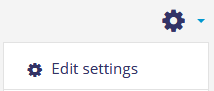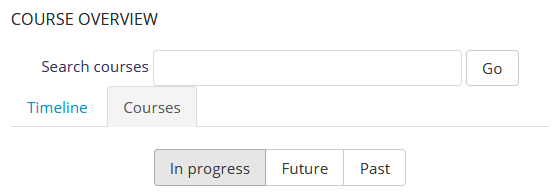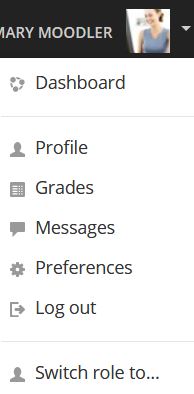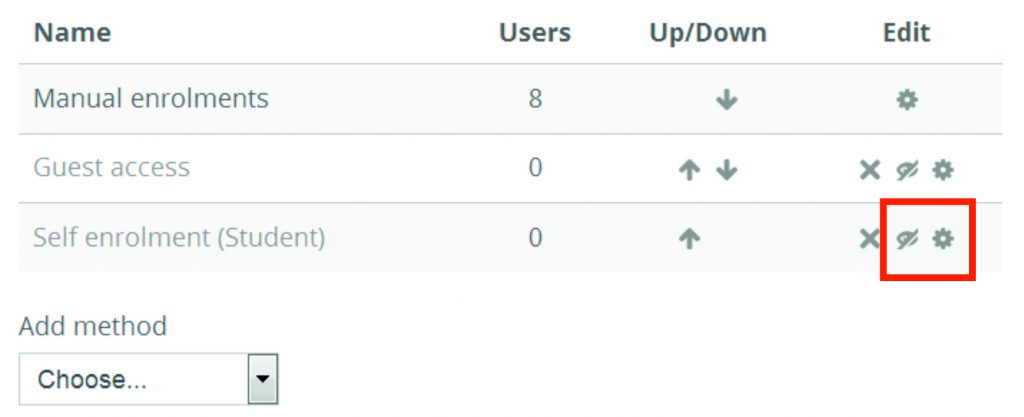The University of Helsinki’s Moodle is updated twice a year to a new version. On January 8, 2019, from 8 AM to 5 PM, Moodle is updated to the version 3.5 and during this time you can not log in or access Moodle. With the new version, features have improved and we also bring a new plugin: Group choice.
New in version 3.5
Course images
Images or coloured patterns brighten up the course descriptions on the dashboard Course overview. The image can be set in the course settings under “Course summary files”.
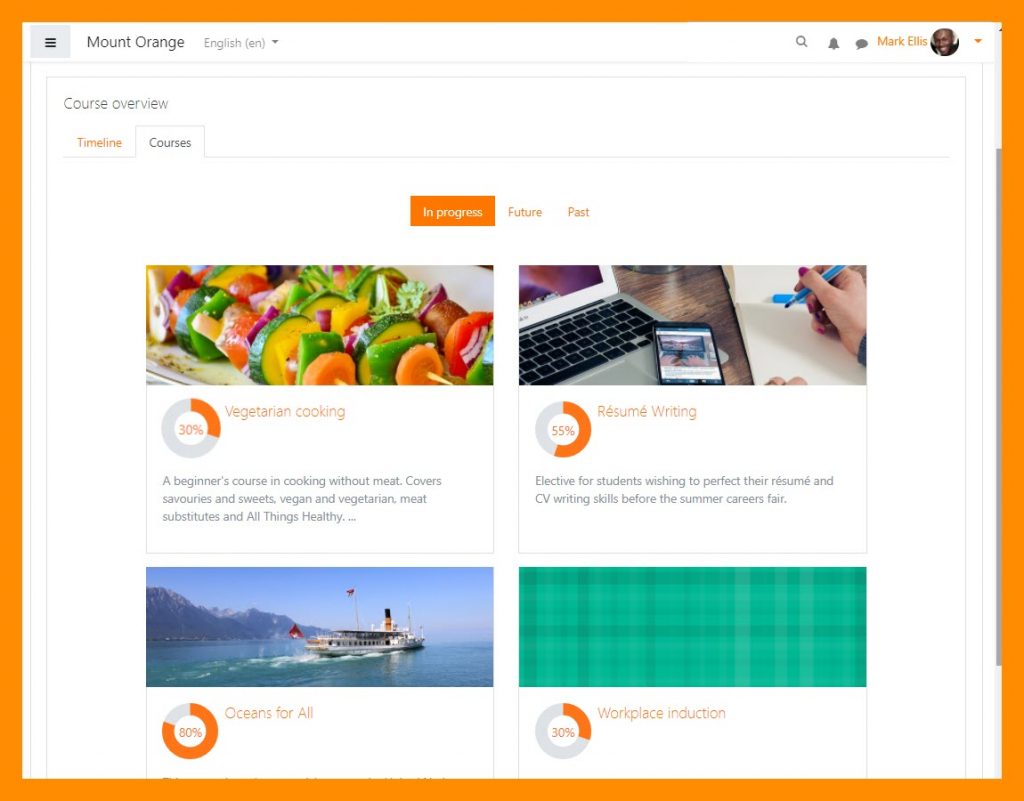
More efficient user management
Search, filter and bulk edit or delete self-enrolled students from the Participants and Enrolments screen.
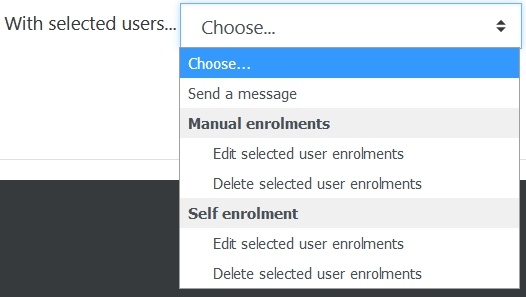
However, if you want to delete all participants in the course, use the familiar Reset function. Remember that it is advisable to set up a new Moodle area for each course – and not to empty the area from the previous students.
A new link “View all submissions”
An easy return path from the PDF grading view to back to the list of all submissions.
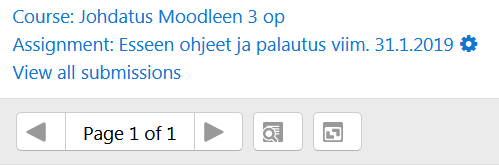
Quiz and choice activity improvements
Other novelties
New plugin – Group choice
With the activity Group choice, students can join the group they want in the course. The teacher can choose which groups the students can enroll and the maximum number of participants. This activity can be used, for example, to divide students into training groups.

Contact us
- You can ask questions and give feedback about the update at moodle @ helsinki.fi
- More Moodle guides: https://docs.moodle.org/35/en/Main_page
- See the Henkka calendar for more trainings: Spring term ed tech trainings.