
A huge number of downloadable programs is available online. Some of them are completely free. Others are offered free of charge for a trial period, after which you will have to pay if you wish to continue using them. A third option, especially popular in mobile games, is the so-called freemium model in which you pay to get access to useful additional features.
Free and commercial software is available from various download services. A wide range of open source software is available especially for Linux, but also for Windows. The Libre Office suite of applications and the Firefox web browser are examples of widely used software.
Open source means that the software developers and users can explore how the software really works. Many consider this to be positive in terms of security and privacy, but only if the source code is adequately researched and actively maintained. Therefore, the openness of source code does not automatically make the program reliable, and here, too, it is worth paying attention to where you download the programs. GPL may be the best known open source licence. In Linux, programs can often be easily installed from different repositories.
Please note that program files downloaded from dubious sources may contain malware. Therefore, download programs only from sites you trust, such as the university’s services. Always check from the browser’s address bar that you are downloading from the right source and check the downloaded files with antivirus software before opening them (read more about antivirus software).
Installing a program
Most programs are installed by downloading the program from online sources. Sometimes you have to install a program from an external storage medium (such as a DVD or USB stick). Usually, installers will guide you through the installation so that installation is easy.
- If you are downloading from an online source, save the program on your computer first. Program installation will start when you open the saved program file.When the installation is finished and the program works, the installer is usually not needed anymore and you can delete it.
- If you are installing from a disk, the installer will automatically start when you insert the DVD into the drive. Then just follow the setup instructions.
Before installing a new program, make sure that there is enough free disk space for it on your computer. To check the available disk space in Windows 10, click Settings in the Start menu and then click System. Then, click the Storage tab to display information on the usage of your computer’s storage space as a number and as a horizontal bar in which the blue part indicates the space used and the grey part indicates the free space (see the image below).
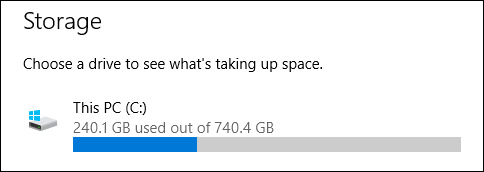
Uninstalling programs
You should always remove programs in a controlled manner. How to uninstall a program in Windows 10:
- Open the Start menu
- Select Settings
- Select System
- Click on Apps & Features
- Select the program you wish to remove
- Click Uninstall
Do not uninstall a program by simply deleting its installation file from the hard drive. This method will not work properly and will leave traces of the program in the operating system, and may cause problems later. Also, remember that removing the shortcut found on the desktop or start menu will not delete the program itself, just the shortcut. If you just delete the shortcut, the program itself will remain on your computer.