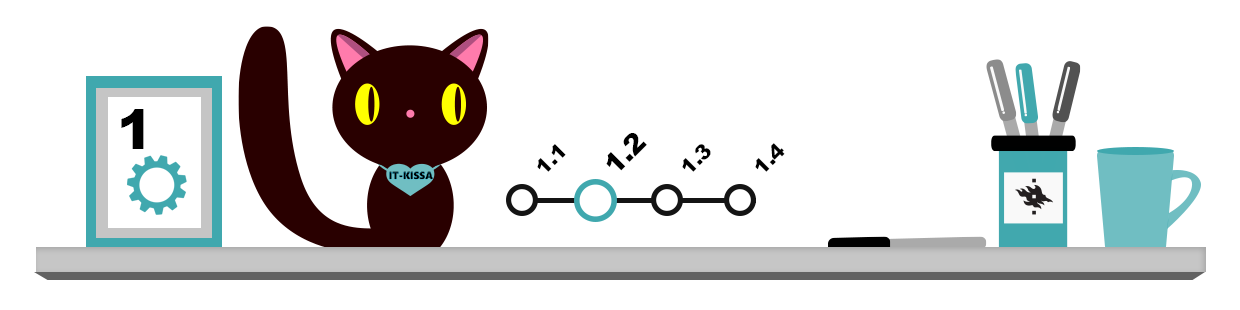Common file types
When you double-click on a file icon, the file usually opens in a program that is able to handle the file type in question. In Windows, the file type is recognized on the basis of the file extension. Some common file types and their extensions are:
| File type | Extension |
| Text (software-independent) | txt |
| Rich Text Format (software-independent) | rtf |
| Portable Document Format (software-independent) | |
| Word | doc, docx |
| PowerPoint | ppt, pptx |
| Excel | xls, xlsx |
| Compressed files | zip, rar, 7z |
| CorelDraw | cdr |
| File types for executable programs | bat, exe, com, pif |
| Image file types (software-independent) | jpg, bmp, gif, tif |
It is very useful to be aware of the following issues concerning file compatibility:
- Manually changing a file extension will not change the data in the file into another format! For example, changing the file extension of the document “memories.docx” by renaming it as “memories.rtf” will only change the file extension; the contents of the file will still be in .docx format. To change the file type of your file, open the file with a suitable program and save it in the desired format.
- As a rule, you should save the documents in the formats best recognized by the programs you use. If you want to share your document, for example, with your friends or work on it yourself in another program, you should ensure that the file can be opened. For example, a file in Microsoft Word’s native docx format should be saved in the RTF format which is software-independent.
- If the file you are sharing will no longer be edited, the PDF file type is a good option because it works on most devices. A PDF file always looks the same regardless of the computer you are using (read more about PDF files).
- Note that files saved by newer versions of programs may not be compatible with older versions. By using a compatible file format (such as RTF in the case of a text file), you can be sure that the files will work with older versions of the program as well.
Association of file type and application
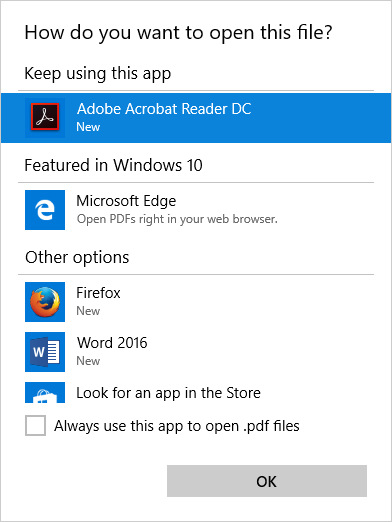
When double-clicking a file, it usually opens in an application program. However, a JPEG-type image file, for example, can be opened with a variety of programs, so the file may not be opened in the program you want to use. To change the default program used to open files of a given type, right-click the file icon. In the menu that opens, select the Open with menu and then click Choose another app. Windows will then display the following window to allow you to choose the application you wish to use. Once you have clicked OK, the file will open in the selected application.
The above method will change the application for one time only. To make the change permanent, tick the box for Always use the selected program to open this kind of file. Now, files of this type will always be opened in the selected application.