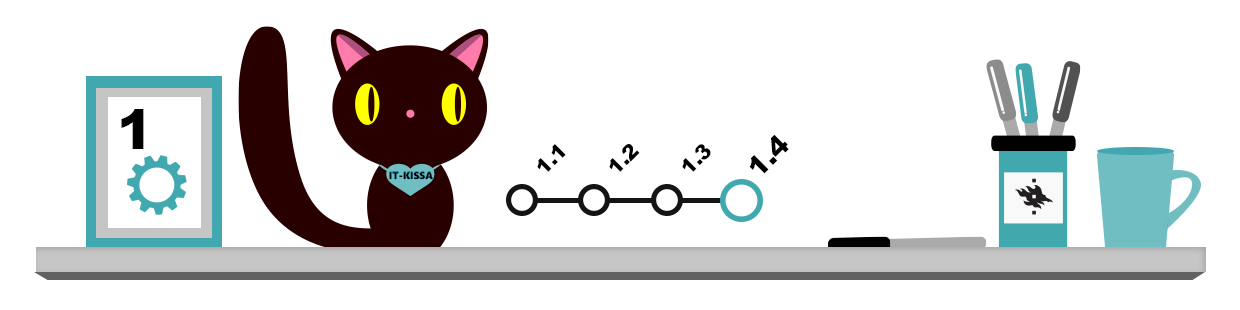
You can read and send e-mail in a number of ways. Many organisations and e-mail services offer both a browser-based application and a stand-alone e-mail client to be installed on the computer (such as Microsoft Outlook, Mozilla Thunderbird, Mac Mail, or text-based Alpine). Smartphones and tablets often have their own preinstalled apps that work just as well as the software that you download from the Internet.
You can read e-mails at the University of Helsinki either with an e-mail application or in a browser using the Outlook Web App (OWA). For more information on OWA, see chapter 2.3 E-mail at the University of Helsinki.
As e-mail programs all operate based on the same principle, you can send and receive e-mail basically with any e-mail program.
This chapter discusses the use of stand-alone e-mail clients. The advantages of a stand-alone program include:
- you can read your e-mails even when you are not connected to the Internet
- you do not need to log in every time you use e-mail
- reading and writing e-mails is usually easier and quicker, especially on a mobile device
- smart handling of mail is easier – you can, for example, automatically filter incoming mail into different folders
- you can use several e-mail accounts; in other words, you can use one and the same program to handle e-mail for raimo.keski-vaanto@helsinki.fi and raikku@åmail.com, for example.
How to set up an e-mail application
As a student at the University of Helsinki, you can install Microsoft Office Pro Plus on your device free of charge. The software package includes the Outlook e-mail application. (For more information on how to install Office on your devices, see chapter 2.2 Computer facilities and services – Downloadable programs.) All examples in this chapter are based on Outlook. However, almost all the instructions can be applied to other e-mail programs as well.
E-mail applications and settings vary according to the operating system, its version and the model of the device. See the basic instructions of e-mail programs at the university’s Helpdesk site to get started with the settings.
E-mail account
Once you have installed your e-mail client, save the information related to your email address to the program, i.e. add an e-mail account. This is done in different ways in different applications (see the IT Center’s Helpdesk site for instructions).
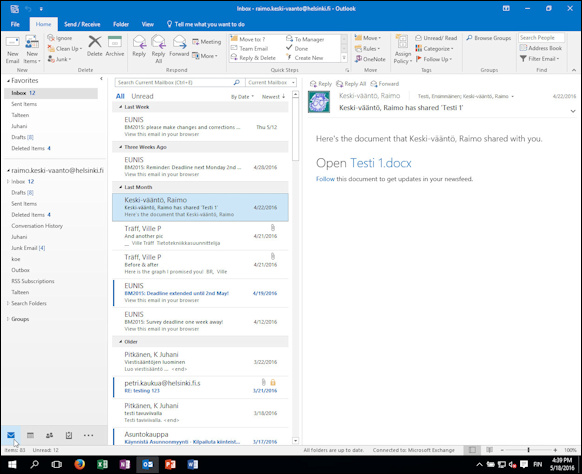
The e-mail account is the place where your e-mail and calendar settings are stored. In addition, you need to have access rights to an e-mail service, i.e. you must have an e-mail address and an inbox that you can use. The students at the University of Helsinki are automatically given an e-mail address, usually in the form of firstname.lastname@helsinki.fi. For more information on e-mail at the University of Helsinki, refer to chapter 2.3 E-mail at the University of Helsinki.
Always remember to follow the University of Helsinki’s Terms of use for services when processing e-mail!