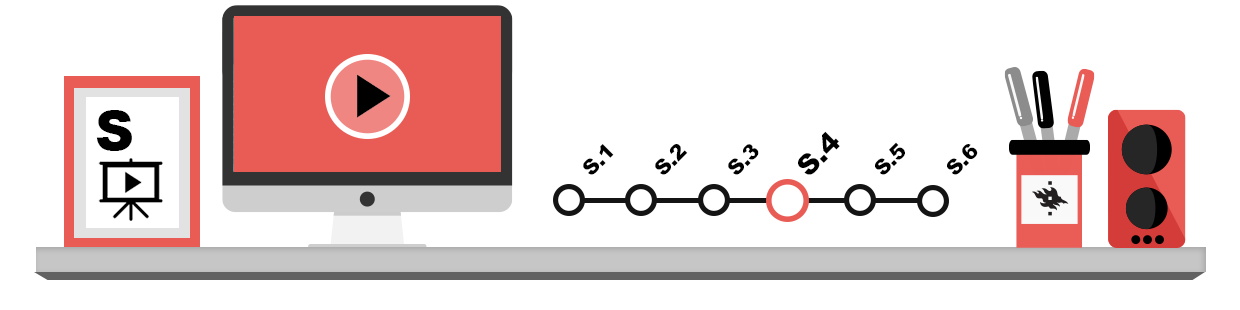
The production of videos is discussed in greater detail later in the chapter S.6 on videos, but it is worthwhile noting that PowerPoint can also be used to relatively easily make video presentations that can be saved in mp4 or WMV format. The method presented here is suitable for situations where the slides and attached narration are enough, in other words, when there is no need to show the desktop or the presenter.
When your slideshow is otherwise ready and you want to attach a video narration to it, click on the Record Slide Show icon on the Slide Show tab in the ribbon. Then choose whether you want to start recording on the first slide or on the one currently displayed. Click on the record button and start your narration. While recording, you can use the other buttons to pause and stop the recording, for example.
When you have added a narration to all the slides, you can view the presentation in the Slide Show tab in the ribbon. To save the presentation in a file, click on File button in the top left corner, select Export, and then Create a Video. You can then choose the technical quality of the presentation and the timing of the slides. In normal cases, choose Use Recorded timings and Narrations. Finally, click on Create Video and select a place to save your video and the appropriate file format (e.g. mp4). Click on Save.
You can still replace narrations of individual slides with new ones. Remember to create a new video after such changes.