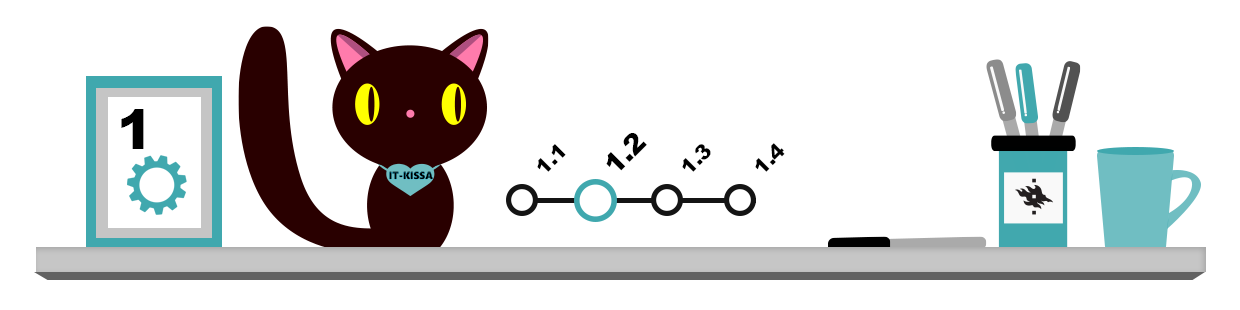
If you accidentally delete a file or discover that you need a file you have deleted, you may be able to restore (recover, salvage) it. Whether the recovery is possible depends on where the file was saved.
- For example, files deleted from your own computer usually end up in an operating system folder called the recycle bin from where they can be restored to their original location.
- Files deleted from OneDrive are moved to OneDrive’s own recycle bin.
- You may be able to restore files deleted from your home directory, the Z drive, on the university network server if you click the file’s original storage folder and select Restore previous versions. You can try to restore the folder to a state it was in on an earlier date.
- Deleted e-mails will usually end up in the trash folders of the e-mail programs you use.
Recovering deleted files is not always possible. Therefore, do not rely on being able to restore deleted files but think twice before deleting them.
Restoring files from the Recycle Bin

Files deleted from your computer’s hard drive will not be destroyed immediately but will be automatically moved to the recycle bin. In Windows, the recycle bin icon is located on the desktop.
Note that the files you delete on UH workstations DO NOT go to the recycle bin but rather disappear for good! This means that on UH workstations, you cannot use the recycle bin to restore files you have deleted.
You can restore files from the Windows recycle bin as follows:
- Double-click the Recycle Bin icon on the desktop.
- The files currently in the Recycle Bin will be displayed. Right-click the file you want to restore.
- Then, click the Restore this item (see the image below).
- The file will be restored to its original folder.
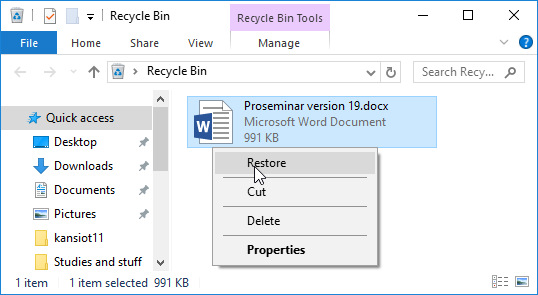
Emptying the recycle bin
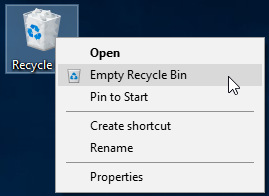
You should empty the recycle bin every now and then because the files in it take up storage space. The recycle bin can be emptied by right-clicking it and then clicking Empty Recycle Bin.
After emptying the recycle bin you can no longer restore the files that were in it with the tools available in Windows. However, do not trust the files to have actually been destroyed. With the appropriate programs, they can perhaps still be recovered if you haven’t used more robust tools to remove them.
Note that if you want to delete a file so that it is removed immediately and permanently from the hard disk without going to the recycle bin, select the file to be deleted and press Shift+Delete.
Restoring files removed from the recycle bin
If a file that you deleted from the recycle bin was very important to you, you may be able to salvage it in some way. Read more on this subject in the section on information security.
Restoring files from a network drive
Restoring files from a network drive varies according to system. See the section on the university computers for more information.
Restoring files deleted from the OneDrive cloud storage service
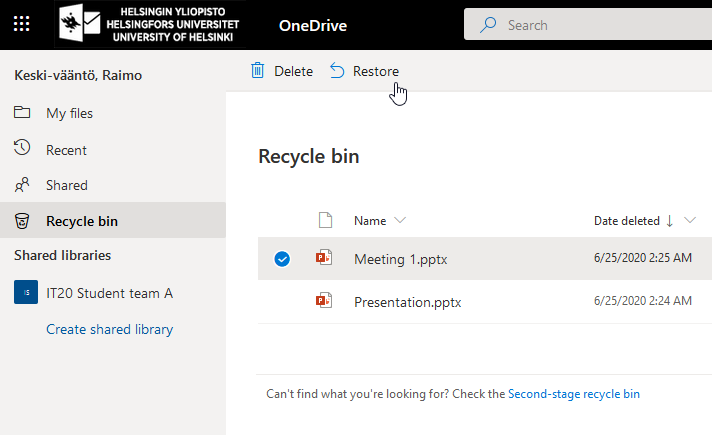
In OneDrive’s own Recycle Bin you can select from the list which files to restore by ticking the selection markers to the left of the filenames and choosing Restore.
If you cannot find the file you are looking for and it has been a while since you deleted it, try checking if you can still find it in the Second-stage recycle bin mentioned and linked at the bottom of the file list.