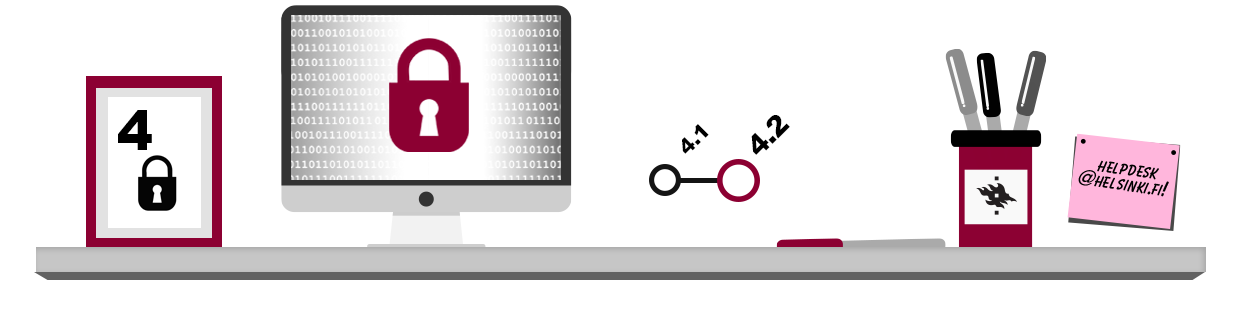
Backing up refers to copying important data to one or more locations so that in case an accident occurs, important files remain usable as back-up copies. Unfortunately, a large portion of computer users completely neglect backing up their files. To ensure you are not one of those people, you should know some situations that might lead to you needing your backed up files. These are some possible scenarios:
- a storage media (computer hard drive, phone, USB flash drive, etc.) could be physically destroyed
- a virus could destroy or alter important files
- somebody could accidentally delete important files
- the storage media could disappear or be stolen
- a blackmail programme locks all or part of the files on your computer
- somebody could hijack your storage space user account
How often should you make back-ups?
The more you edit an important file, the more often you should back it up. There is no single, correct medium for back-up copies; you can make back-ups of the same file on many different media. It may be a good idea to save a copy of an important file online or in another location once a day.
However, you should not save the back-up copy on the storage medium where the original version is located: if the storage medium is destroyed or lost, you will lose both the original and the back-up copy!
Making back-up copies
Even though back-up copying usually means simply copying files from one location to another, you should be systematic about it. To ensure that your back-up copying goes smoothly, take the following factors into account:
- NEVER RELY ON JUST ONE STORAGE MEDIUM FOR YOUR WORK! Keep different versions of your files stored on different storage media under different file names: it would be dangerous to store the file “thesis.doc”, for example, on just a USB stick under just one name. It is better to create different versions using some clear naming practice (e.g. “thesis version 1.doc”, “thesis version 2.doc”… “thesis version 88.doc” etc.) and store the file on other media in addition to your primary storage medium.
- Before you start working, decide on how often you are going to back up. Consider how much work you are prepared to lose; the more often you make a back-up copy, the less work you lose.
- Be logical when storing back-up copies: give the back-up a transparent name and write down the back-up date on the storage medium.
- Make sure that your back-up works: open at least some of the files in the medium containing the back-ups.
Raymond’s friend Alisa once had some bitter practical experience of how not to make back-up copies. She had made back-up copies, but she had stored some important files on her hard drive – i.e. on the same storage medium where the original files being edited were stored. One night, Alisa’s little brother decided to re-install the operating system on the computer, and Alisa’s back-up copies were destroyed! So the back-up copies Alisa had stored on the computer desktop were of no use to her, and Alisa lost over 2 months worth of pro-seminar work!
Where should I store my files?
Network drives and cloud services
The Internet is almost always the best place for back-ups. The only downsides of saving copies online are (depending on the service) the slowness of transferring large volumes of data and the fact that you may not be able to access your files without an Internet connection.
You can use the network storage space provided by the university or different free cloud storage services. When using the latter, you should remember that you are relying on your files being stored by a complete outsider, so read the user agreement of the service carefully, and at least select a service that encrypts your files!
As a student of the University of Helsinki, you have access to the UH home directory (Z:), which automatically creates back-up copies. To find out more about using the home directory on the university computers, read chapter Special characteristics of the UH computers. The home directory can and should also be used outside the university network. Read more on chapter Saving your work.
In addition, all students and university employees have access to the OneDrive cloud storage service included in the Office 365 service. It allows you to share files and collaborate with other users, but also provides a space for saving your files in an online location outside your device.
USB flash drives and external hard drives
USB flash drives and external hard drives are handy, portable storage media. You should keep in mind that USB flash drives are prone to disappear or be broken and are thus unsuitable for creating backups of files. USB flash drives are primarily designed for easily transferring data from one place to another and are not meant to be used for backup.
What to do if the worst happens?
If you are lucky, you may avoid disaster even if you have no backup of your files. You can use one of the following methods to recover an important file:
- If the file you deleted was stored in your home directory on the web, you may be able to restore the previous version of the file yourself or with the help of technical support.
- If the program you are using is set to make back-ups at regular intervals (e.g., every 10 minutes), you may find the information in the file you lost in the directory of the program you are using or your computer’s temp folder.
- If you have a recently printed paper version of your job, you can scan it back into digital form with the help of an OCR program available, for instance, in the UH printers.
If the only copy of a file that was very important to you was located on a hard drive or a USB flash drive, do not take any risks! You will find various data recovery programs on the Internet, but they are not always successful at actually recovering data. If you are willing to pay, you should hire an expert to recover your data. There are several companies on the market that specialize in restoring data, so you can turn to them when disaster strikes.