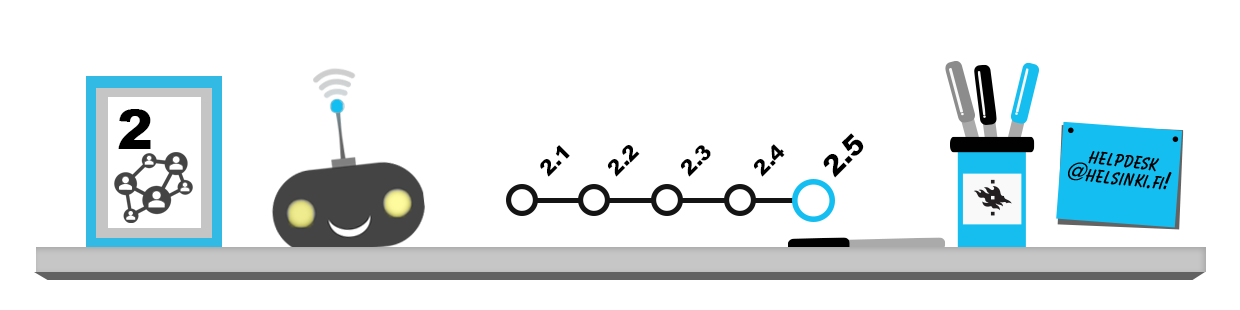
Many of the electronic materials and services available to the students of the University of Helsinki can only be accessed through the university’s network. The access is restricted due to information security and because the university pays for the services according to use; therefore, they cannot be made available to users other than university students or staff. Services restricted to the university network include several library services, such as dictionaries and various search databases with their text materials. Other services that require a connection to the university network include, for instance, remote access to the home directory.
If you are not logged in to a university computer in the wired network of the university (in a computer lab, for example), you are usually outside the university network. You cannot access the services restricted to the university’s internal network from outside the university without a remote connection.
Students of the University of Helsinki have three options for forming a connection with the university network:
- VPN connection software OpenVPN
- Virtual Windows desktop run with the AVD client software or web browser
- Virtual Linux desktop run with the VMware client software or web browser
The services differ slightly. As a rule of thumb, it is recommended that you install VPN connection software on all frequently used devices. Learn about the service features and choose the best remote connection option for you!
OpenVPN
OpenVPN is an easy-to-use, open-source software which forms a secure VPN connection to the university network. In a VPN connection, your computer’s network traffic circulates safely through an encrypted “tunnel” to the university servers. Your computer will also be assigned an IP address within the university’s address space, making it practically part of the university network for as long as the connection is open. Refresh your memory on how IP addresses work from the first chapter here. Thanks to this, the VPN connection allows you to access all services restricted to the university network, such as the library databases and your own home directory. You can also use the VPN connection to secure your traffic in public wireless networks (the networks of libraries and cafés, for example, are often completely open).
OpenVPN is available for all the most common operating systems and mobile devices. You can, therefore, use OpenVPN to easily connect to the university’s library databases and dictionaries also on your mobile phone or tablet.
Download the installer on the OpenVPN website. Instructions and links for the installation and use of OpenVPN can be found on the University of Helsinki’s Helpdesk site.
Please note that you have two options for VPN connections. The uh-vpn-helsinkifi-only (or HY-TUN) connection is recommended for use in a trusted network, such as your home network, and the uh-vpn-allroute (or HY-VPN) in other networks. Some services (such as the MOT dictionaries) require the latter connection method.
Remote Windows desktop
AVD (Azure Virtual Desktop) is a virtual Windows desktop which you can use with a browser or client software installed on your computer. You can run programs on the remote desktop just as you would on a conventional university workstation. In a virtual desktop the operating system environment is “streamed” to your computer so you are seeing another operating system desktop inside your current operating system, but nothing is installed on your computer – you just control the virtual operating system remotely. The AVD virtual desktop is specifically meant for students and carries some restrictions, of which you can read more in the Helpdesk operating instructions.
With AVD, students can also use some of the IT station applications on their own computer (such as SPSS, Stata, Atlas.TI and R for Windows as well as other software suitable for studying and research).
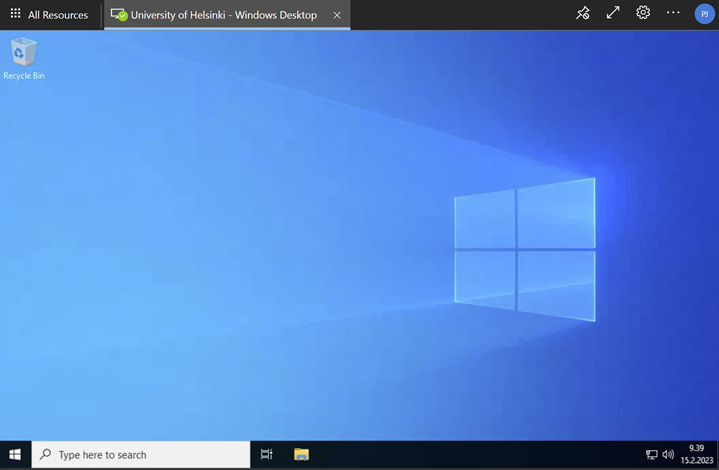
Remote AVD Windows desktop
Remote Linux desktop
On the University’s computers, you may find the virtual desktop by clicking on the university icon in the Windows toolbar. You can also open the VMware Horizon Client and then choose vdi.helsinki.fi. On your home computer, install the VMware client to access the virtual desktop. Installation instructions can be found at the Helpdesk site.
Some user groups may not have access to a virtual Windows desktop in VDI. However, the Cubbli Linux desktop should always be available to students. Cubbli comes from the words Common Ubuntu based Linux, meaning that Cubbli is based on Ubuntu, but has been modified to meet the University’s needs. Cubbli is centrally managed and also includes some software suitable for research purposes. Please note that at least in this virtual environment, users cannot install programs freely.
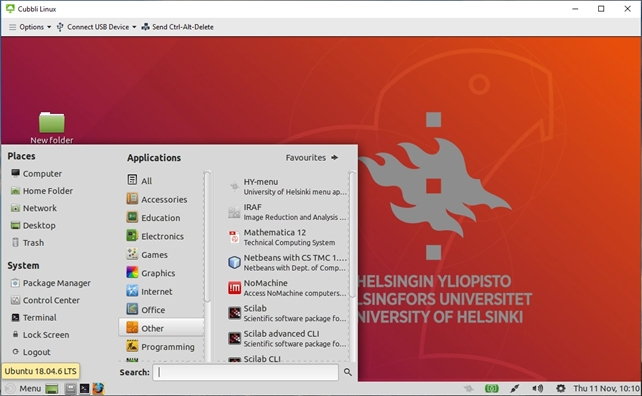
Cubbli Linux desktop
You can also access the VDI desktop with a web browser. This is suitable for occasional use if no client program has been installed on the computer. Create a connection simply by going to vdi.helsinki.fi in your browser and select VMware Horizon HTML Access. Instructions for this are also available on the Helpdesk page.
AVD
Azure Virtual Desktop (AVD) is a virtual Windows desktop that you should be able to use with a browser or a client software installed on your computer. There are certain restrictions and the number of simultaneous users is limited. Instructions for using the AVD remote desktop can be found on the Helpdesk website.