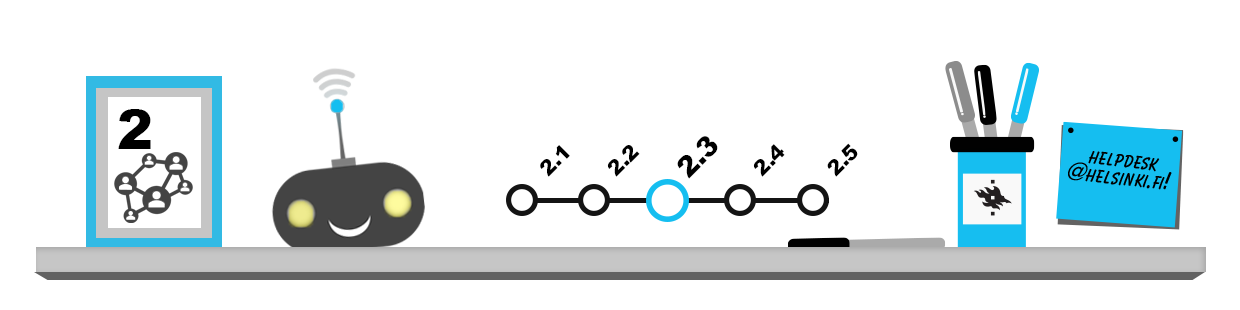
This page covers the following topics:
- Microsoft 365 settings that you should know how to change when necessary
- Other Microsoft 365 applications and features
Microsoft 365 settings
You can read your university e-mail quite comfortably without making any adjustments to the system settings, but there are certain options that you should know how to change when necessary.
You can view and edit your e-mail settings by logging in to Outlook Web App (OWA) and then clicking on the cog icon at the top right corner of the e-mail display. Then choose Mail from My App settings.
- In the General submenu, you can view your contact information that is shown to other users under My account, as well as change the interface language and time zone (Region and time zone) used for your e-mail and folders. You can also change your OWA background and colour scheme (Theme) and your Start page.
- In the Mail settings menu, you can edit settings related to Automatic processing, such as automatic out-of-office responses, mail filtering rules and junk mail settings, as well as the e-mail window’s Display settings.
- In the Accounts menu, you can block or unblock messages from specified senders or automatically forward mail to other addresses so you do not have to keep an eye on multiple mailboxes.
- In the Layout menu (see the image above) you can change the way OWA displays messages and message threads as well as create an automatic signature for your e-mail messages (more information on e-mail signatures is provided in chapter 1).
Mail forwarding
You should be familiar with your e-mail settings and know how to change them when necessary. For example, keeping your contact information up to date is important for ensuring that you can be reached and that your studies proceed smoothly.
It is not recommended that you automatically forward your e-mail from your helsinki.fi address due to the following reasons:
- Certain services that are important for your studies may require that you specifically use your helsinki.fi address.
- In addition, using the helsinki.fi address can also be a requirement for participation in certain courses.
- External services may not be able to show correctly the calendar invitations and other functions related to the university system. This means that they may not work!
Other Microsoft 365 applications and features
Microsoft 365 also includes other useful applications. You can access them via the App launcher button at the top left of the Outlook Web App (OWA) display (see the image below).
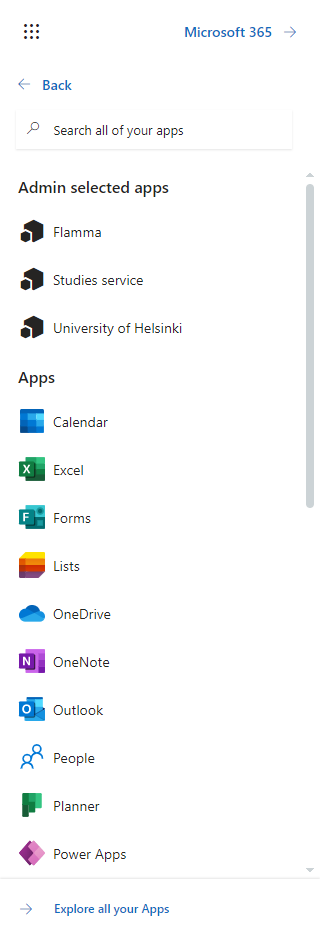
- Tasks is a to-do list linked to your calendar and e-mail. If you flag an e-mail in your mailbox, it will be included in your task view to help you manage your workflow.
- OneDrive is Microsoft’s cloud storage service linked to Microsoft 365. As a student at the University of Helsinki, you are assigned 1 terabyte, or 1,000 gigabytes, of storage space on OneDrive. OneDrive makes it easy for you to share and collaborate on documents with other users at the university.
- You can also access the browser-based Online versions of Word, Excel, PowerPoint and OneNote to view and edit documents in almost the same manner as you would with the locally installed versions of these applications.
- Microsoft Teams can be used for online meetings, instant messaging and video calls. More information about Teams is provided in chapter 2.5 Studying online – Tools for teamwork.