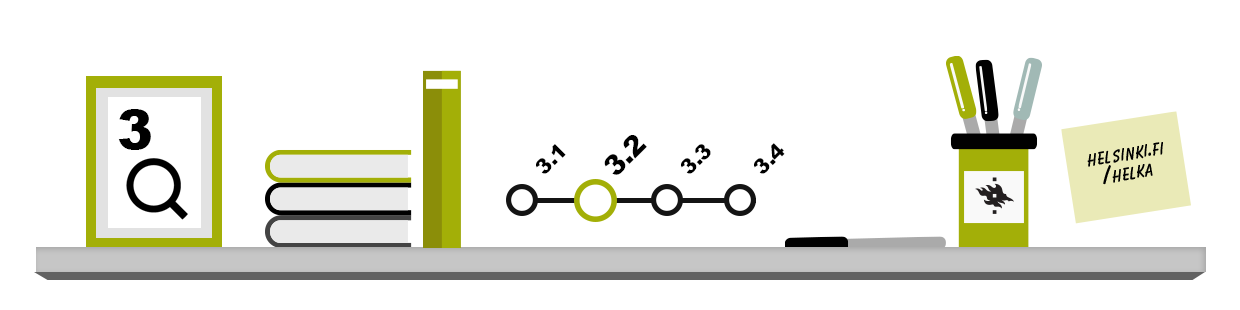
On this page, you will learn how to use the basic search form and advanced search form. You will learn how to use different kind of search techniques in practice.
Helka’s frontpage has the basic search by default, which you can filter with different options. In the image, the arrow on the frontpage of Helka shows the location of the basic search. Click Advanced search on the frontpage to open the Advanced search.
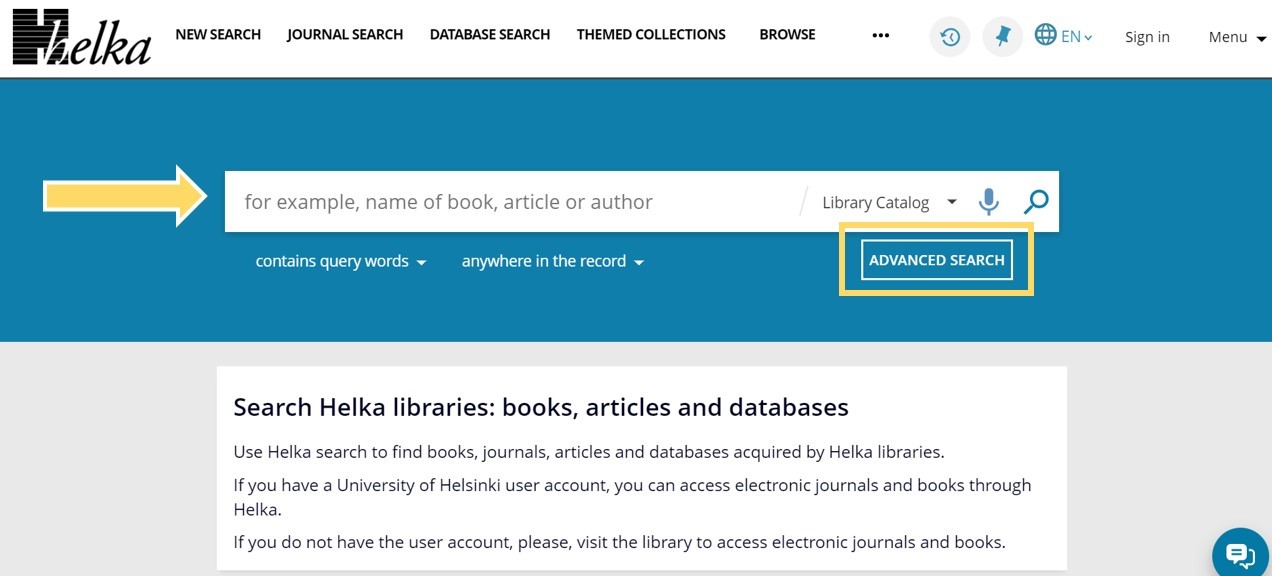
Helka’s basic search and advanced search
Helka’s basic search is sufficient for most information searches, such as when you are looking for a specific book in the library’s collections. In Helka’s advanced search, you can conduct more diverse searches than in the basic search.
The following examples of basic and advanced searches are from the Helka database. However, the operating principle is similar in other databases, including in international databases. If you want to learn to use the search functions of a particular database, consult the database’s own instructions, which are usually available under functions such as Help or Guidance.
Basic Search
In basic search, you write your own search operators, such as AND, OR, NOT or quotation marks. You can use wildcards to truncate search words: for example, in Helka, use the asterisk (*) for this purpose. As some databases may use other truncation marks, always check the database instructions for the options used.
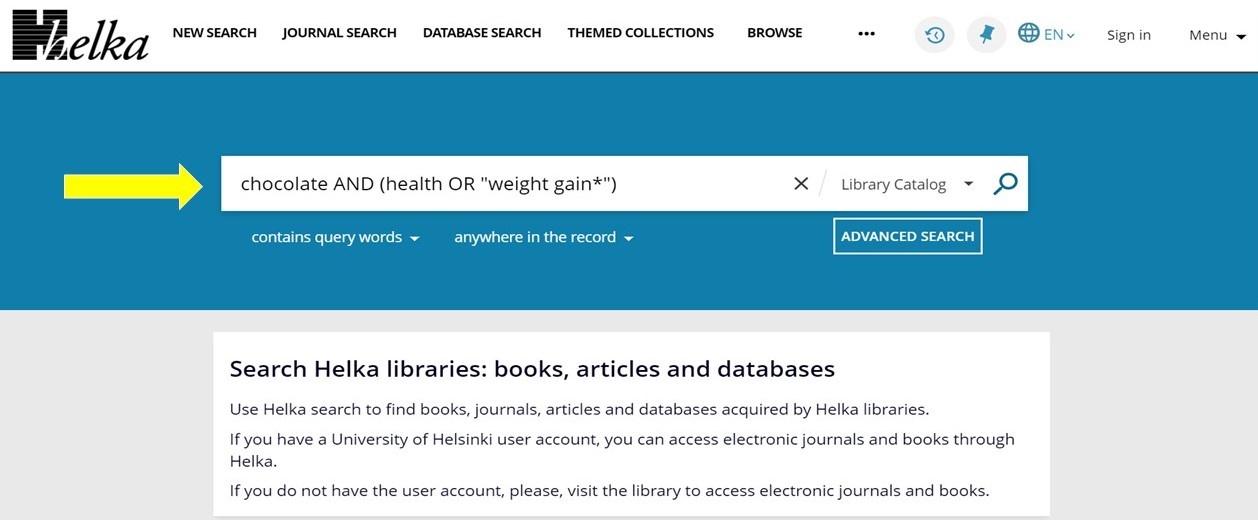
Helka’s basic search
Advanced Search
You can also choose an advanced search form to find information. In Helka, you can use advanced search to refine your search based on, for example, the author, subject, material type, language or publication date. In addition, some international databases allow you to focus your search on specific fields, such as the abstract or subject terms. Focusing on specific search fields will refine and reduce the number of search results.
In Helka, as well as in many international databases, you can choose the search operators AND, OR and NOT from a drop-down menu to connect the search fields.
As the search features of databases may vary, always check the search instructions of individual databases.
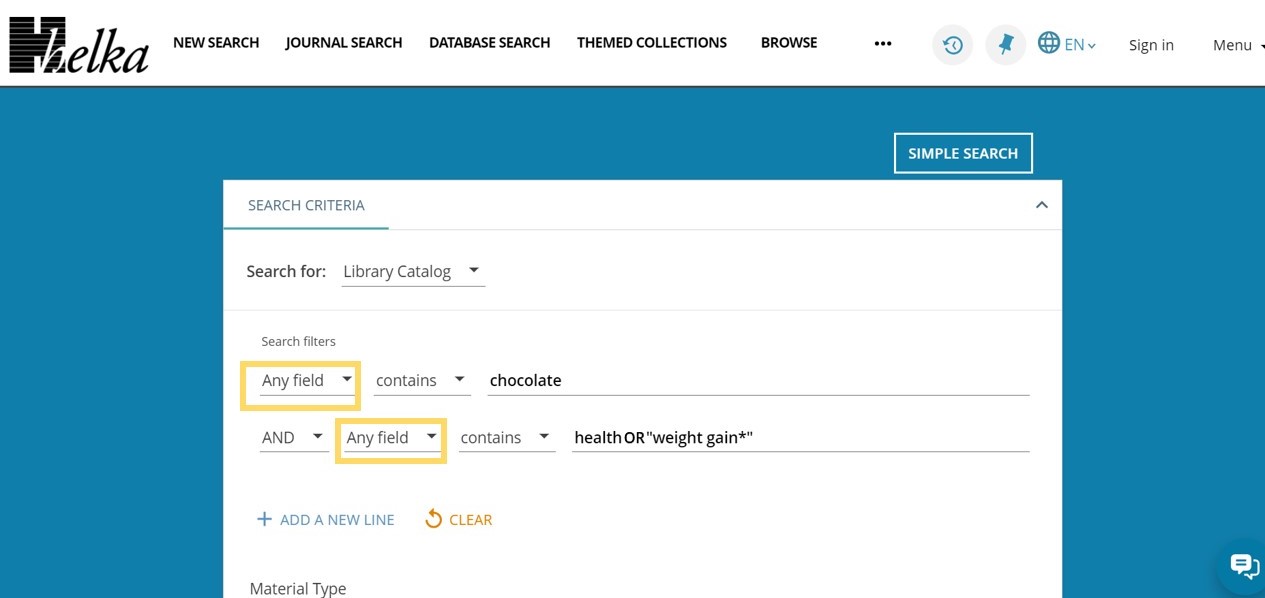
Advanced search in the Helka database. “All fields” encircled in the search filters.
Search History and Alerts
Many databases (including Helka) have a search history function, which allows you to return to your previous searches. The searches you perform accumulate in your search history, which are kept for the duration of the session. If you want to use your searches later, you must save them in the database. You can use a saved search to create an alert for new material. To save your searches, you must be logged in to the database. Log in to Helka with your University account. In international databases, you must first create a user account in the service before logging in. Check the database instructions to learn how the search history and alerts work in the database.
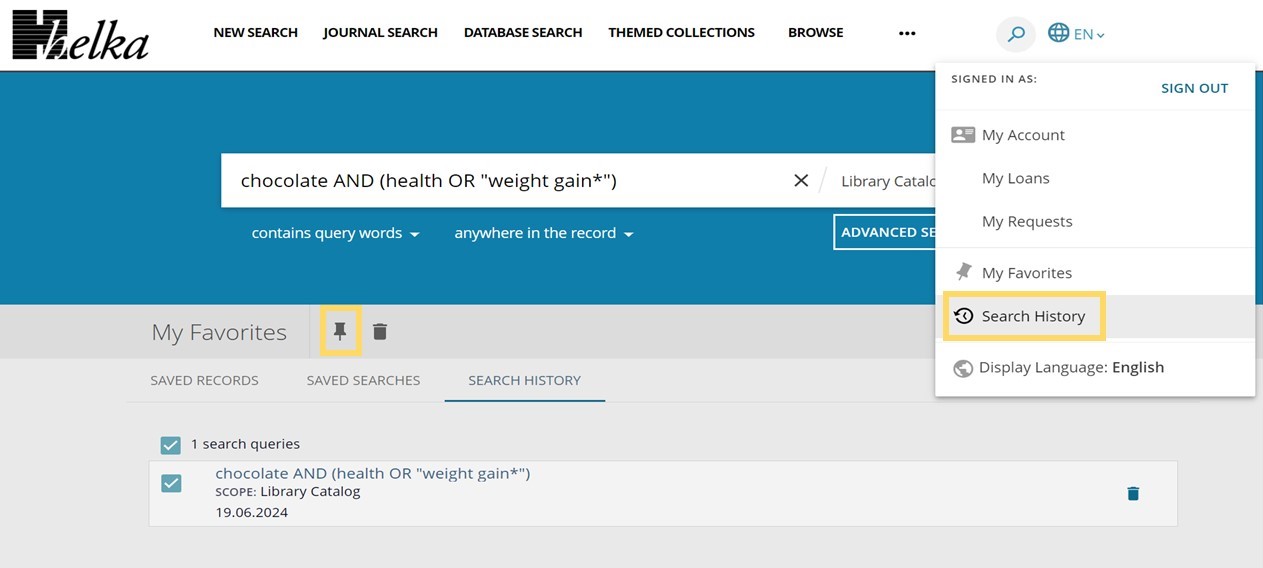
Search history in the Helka database. “Search history” encircled under the user’s own information. Click this to open a page where you can save your search (a pin looking icon).
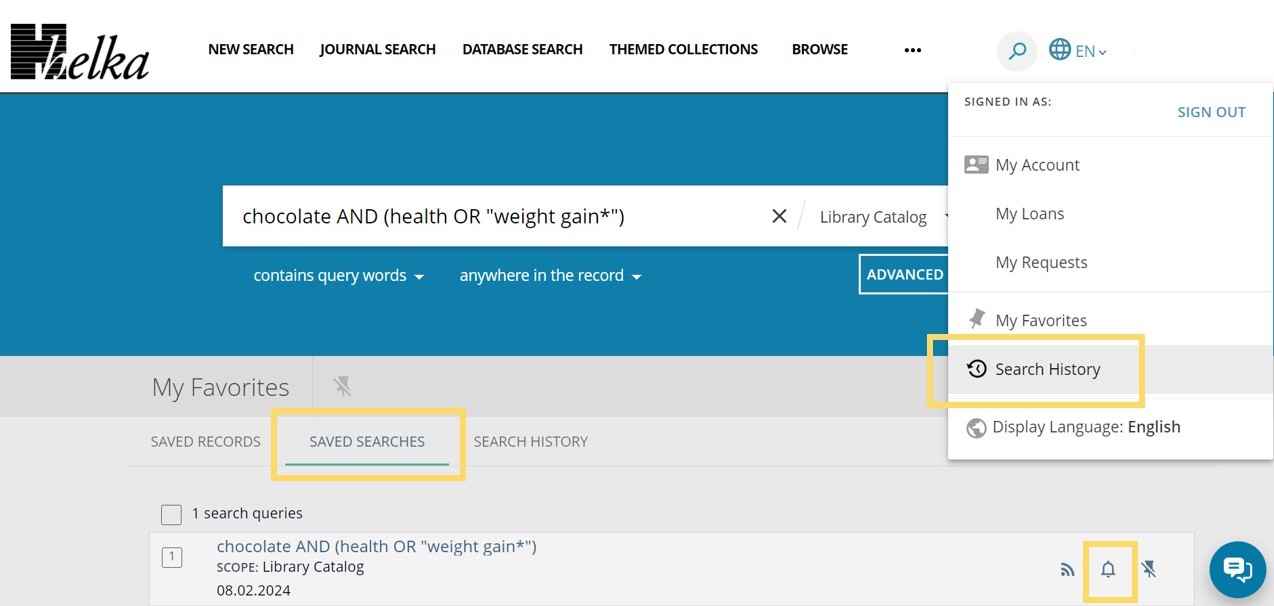
“Saved searches” encircled under Search history – found in the Helka database. Use the bell icon to create an alert.