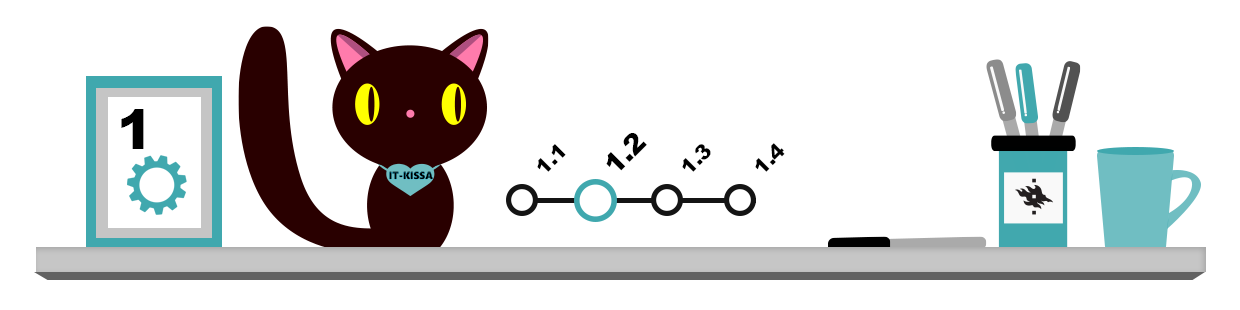
The ways of handling objects (icons, files, text, images and other data) are largely the same in the different operating systems. Functions related to object manipulation include:
- selecting objects: this means, for example, painting a text with the mouse or keyboard, selecting an area in a photograph, or selecting a file with the mouse or keyboard.
- moving and copying selected objects: you can e.g. move a piece of text from one page to another in a word processor, or copy an important file from your home directory to a USB flash drive.
Managing objects with the keyboard
Many actions can be performed faster on the keyboard than with the mouse, provided that you learn a few important keyboard shortcuts. These key combinations are normally the same in most programs.
The principle of keyboard shortcuts is usually that you first hold down the Ctrl or Alt key, and then press the key that corresponds to the first letter of the command; Ctrl+C, for instance, is the shortcut for copying. The three most commonly used keyboard shortcuts are:
| Ctrl + X | Cut (the object is removed from its original location and is added to clipboard) |
| Ctrl + C | Copy (the object remains in its original location and is copied to clipboard) |
| Ctrl + V | Paste |
The following operations are also very handy:
| Shift + Home | Selects the data between the cursor and start of line |
| Shift + End | Selects the data between the cursor and end of line |
| Ctrl + A | Selects all text or other data |
Clipboard
The clipboard is a temporary storage location which can be used for moving and copying different kinds of data (objects). When using the clipboard, keep in mind that its contents vanishes when new data or files are copied to it. The clipboard is also emptied when you shut down the computer.
When you enter the Copy command for the selected object, the program you are using will copy the object to the clipboard. The object may be a text section, an image, a file, a group of files, or any entity that can be selected. Use the Paste command to insert the object in the new location. If you use the Cut command, the object will be removed from its original location when you enter the Paste command.
Note that the clipboard normally can contain only one object at a time. When you enter the Copy or Cut command for the selected object, the existing contents of the clipboard is replaced by the selected object.
The clipboard is used as follows:
- Select the object to be copied or moved (a file, piece of text, etc.).
- In the program you are using, open the Edit menu and choose either Copy or Cut.
- Click on the location where you want to insert the object you selected.
- Click the Paste command in the Edit menu.
In some programs, you can perform this procedure using the respective buttons in the toolbar and the menu that opens when you click on the right mouse button:
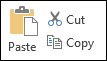
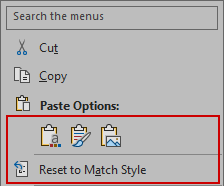
Specifying pasting formats
Many programs have a Paste Special command in addition to the basic Paste command, allowing you to specify the formatting for the object to be pasted from the clipboard. One commonly used option is Unformatted Text, which will paste the selected text without formatting.
Some programs, like Microsoft Office, have their own clipboard, where you can store several objects at the same time. With the Office clipboard, you can paste objects in the order you want. The Office clipboard only functions inside or between Office applications.